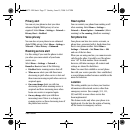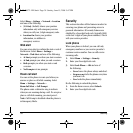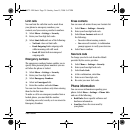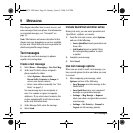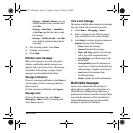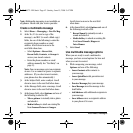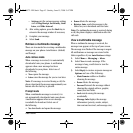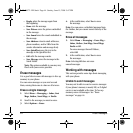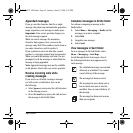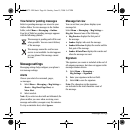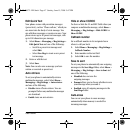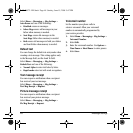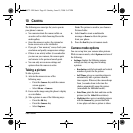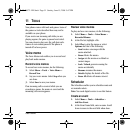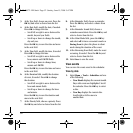User Guide 45
Appended messages
If you go over the character limit for a single
message, the phone may automatically append an
empty segment to your message to make space.
Important: Your service provider charges you
for each message segment.
When you start a message, the maximum
character limit appears once you are in the
message entry field. This number counts down as
you enter characters, until it reaches 0.
If you continue to enter text after this counter
reaches 0, a message segment may be appended.
When you reach the message size limit, you are
prompted to edit the message or alerted that the
message is being appended.
Note: Appended messages may not be available
on all phones. Check with your service provider.
Receive incoming calls while
creating messages
If you receive a call while creating a message
you will receive a notification. You can do
the following:
• Select
Ignore to not answer the call but return
to the message screen.
• Press the
Send key to answer the call and save
the message to the Drafts folder.
Complete messages in Drafts folder
To continue composing a message in the
Drafts folder:
1. Select
Menu > Messaging > Drafts and the
message you want to complete.
2. Select
Edit.
3. Complete your message.
4. Select Send.
View messages in Sent folder
To view messages in the Sent folder, select
Menu > Messaging > Sent Msgs.
Scroll through the list of messages. One of
the following indicators may appear next to
each message:
The scheduled message was sent and
delivered as scheduled. You cannot
cancel delivery of the message.
The message has been received.
The message has never been sent or
has not been sent since it was last
modified. You can cancel delivery of
the message
The message has been sent to more
than one recipient.
82-K6572-1EN.book Page 45 Sunday, June 15, 2008 9:47 PM