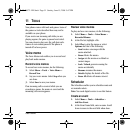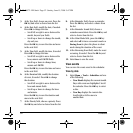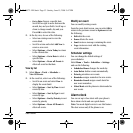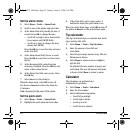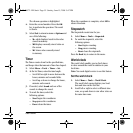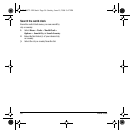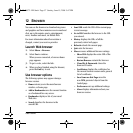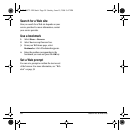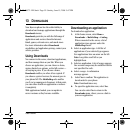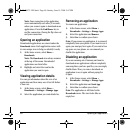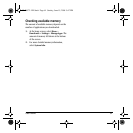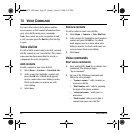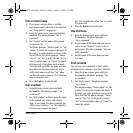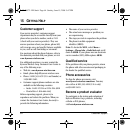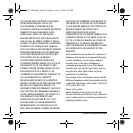User Guide 59
13 DOWNLOADS
Your Kyocera phone has the added ability to
download and manage applications through the
Downloads menus.
Downloads provides you with the full range of
applications and services from the Internet:
Email, games, relevant news, and much more.
For more information about
Downloads
capabilities and application pricing, contact your
service provider.
Using Downloads
You connect to the server, download applications,
and then manage them as you like. When you
choose an application, you can choose a demo,
various limited use options, or the full version—
all varying in price. If you choose a demo,
Downloads notifies you when it has expired. If
you choose a priced version, the amount goes to
your phone bill. The
MobileShop also notifies
you if you’re running out of memory. At that point,
you can either disable an application or remove
it completely.
With applications loaded, you can update to
newer versions as they become available.
Downloading an application
To download an application:
1. At the home screen, select
Menu >
Downloads > MobileShop > Catalog.
When connected to the server, a list of
application types appears under the
MobileShop menu.
2. Select an application type. A full list of
applications of your selected type appears.
New applications have an arrow on the left.
Note: Long titles scroll left as you
highlight them.
3. Select an application. A list of usages appears.
One or more usages may be available with the
cost specified for each.
4. Select a usage. A confirmation
message appears.
5. Select
Yes to confirm. The application is
downloaded to your phone.
Note: Download times vary.
6. To open the application now, select
Yes.
You can also select No to return to the
Downloads menu, where you see a link to
your new application.
82-K6572-1EN.book Page 59 Sunday, June 15, 2008 9:47 PM