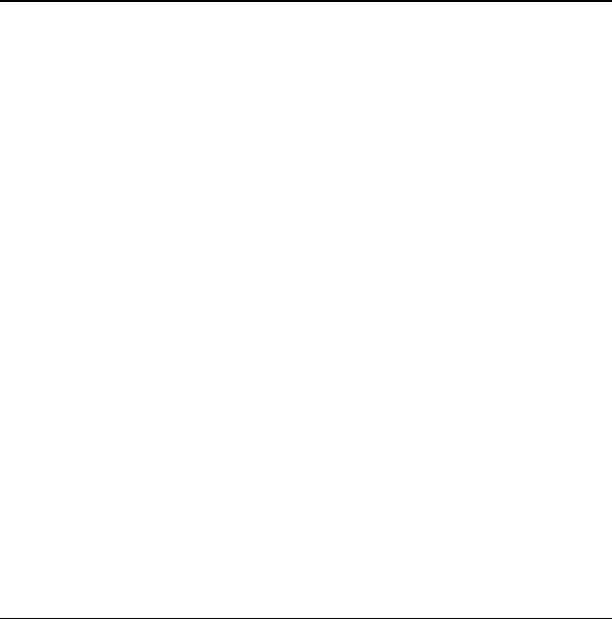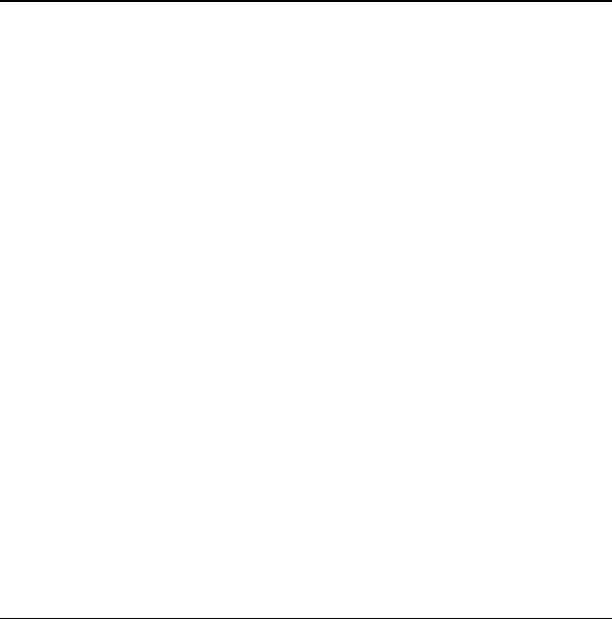
User Guide 53
12 CAMERA
The following are some tips for you to operate
your phone’s camera:
• You cannot activate the camera while on
an active call or while browsing files in the
media gallery.
• Once the camera is active, the external or
home screen acts as the viewfinder.
• If you get a “Low memory” error, check your
resolution and quality compression settings.
• If there is no activity within 45 seconds after
you turn on your camera, the camera quits
and returns to the previous launch point.
• You can only access menu settings and
options when the camera is active.
Taking a picture
To take a picture:
1. Activate the camera in one of the
following ways:
– Press and hold the
Camera key until the
camera screen appears.
– Select
Menu > Camera.
2. Focus on the image using the phone’s display
as a viewfinder.
3. Take a picture in one of the following ways:
– Press the OK key.
– Select
Capture.
Note: The picture is saved to your Camera
Picturesfolder.
4. Select
Send to create a multimedia
messageor
Erase to delete the picture
fromyour phone.
5. Press the
End key to exit camera mode.
Camera mode options
You can set up how your camera takes pictures.
While in camera mode, select
Options and one of
the following:
•
Settings displays the following camera
settings you may set up prior to taking
a picture:
– Resolution sets the horizontal and vertical
number of pixels for the picture.
–
Self Timer sets up a countdown timer to
automatically take a picture when the
timer expires. When set, the camera beeps
from 3 seconds down to the time the
shutter automatically snaps the picture
(unavailable for Multishot mode).
–
Date/Time prints the date and time on the
picture (not for
160x120 resolution).
–
Multishot takes up to six multiple pictures
with the
Camera key pressed and held.
A tone plays each time a picture is taken.
A second tone plays when the final picture
is taken.
82-K6563-1EN.book Page 53 Monday, March 17, 2008 8:33 PM