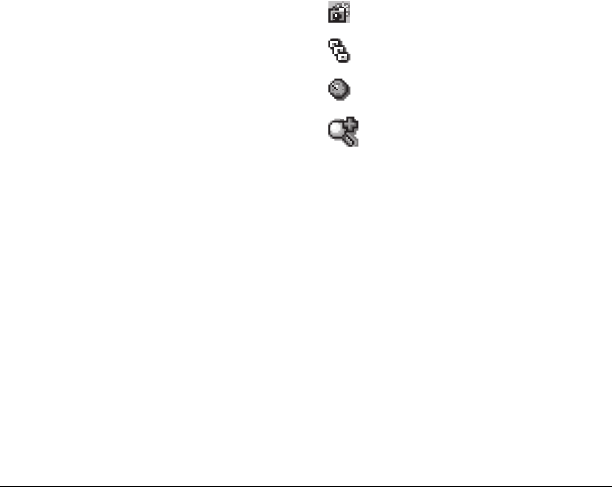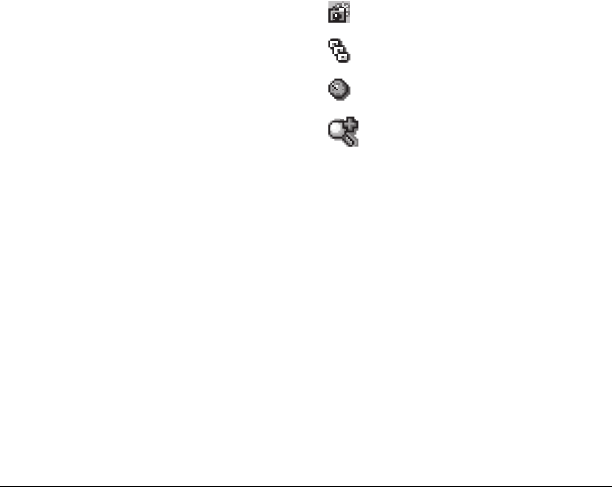
54 Camera indicators and icons
– Shutter Sound sets the sound used when
the camera takes a picture.
–
White Balance adjusts the camera for
different lighting.
–
Color Tone sets the color tone of
the picture.
–
Picture Quality sets the picture
compression. When set to
High, the
picture is saved with less compression and
higher quality at the expense of using up
more memory space.
•
Brightness adjusts the brightness of the image
in the home screen LCD.
•
Camera Images displays all pictures taken
with your phone’s camera.
•
Last Picture displays the most recently
takenpicture.
•
Frames adds a frame or a stamp to your
picture. A frame or stamp cannot be removed
once it has been used in a picture. The picture
resolution changes to
160x120 while taking
pictures with
Frames enabled. The
resolution returns to the original setting
with
Frames disabled.
Note: The following settings revert to the default
setting each time you enter and exit the camera
application:
Self Timer and MultiShot.
Camera indicators and icons
The camera may display the following on screen
indicators and icons.
Note: Numbers in the top right corner indicate
the number of snapshots remaining. Numbers in
the bottom left corner indicate the resolution
setting for pictures.
Camera is in camera mode.
Multishot feature is on.
Self-timer feature is on
Camera zoom mode is ready.
82-K6563-1EN.book Page 54 Monday, March 17, 2008 8:33 PM