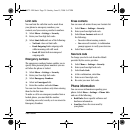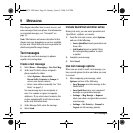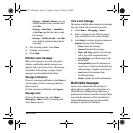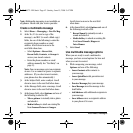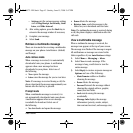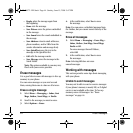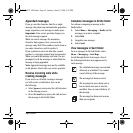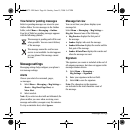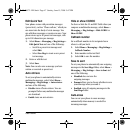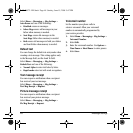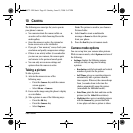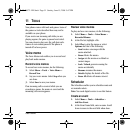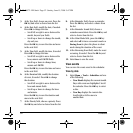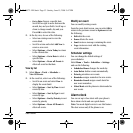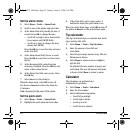User Guide 47
Edit Quick Text
Your phone comes with prewritten messages
(preset text), such as “Please call me,” which you
can insert into the body of a text message. You
can edit these messages or create new ones. Your
phone stores up to 40 preset text messages, with
up to 100 characters per message.
1. Select
Menu > Messaging > Msg Settings >
Edit Quick Text and one of the following:
– Scroll to a preset text message and
select
Edit.
– Select
New Msg to create a new preset
text message.
2. Enter or edit the text.
3. Select
Save.
Note: You can also save a message you have
written or received as preset text.
Auto retrieve
To set your phone to automatically retrieve
multimedia messages, select Select
Menu >
Messaging > Msg Settings > Auto retrieve
and one of the following:
•
Disable turns off auto retrieve. You are
prompted before any multimedia messages
are download.
• Enable turns on auto retrieve.
Hide or show CC/BCC
To show or hide the CC and BCC fields when you
compose a multimedia message, select
Menu >
Messaging > Msg Settings > Hide CC/BCC or
Show CC/BCC.
Callback number
Set a callback number to let recipients know
where to call you back.
1. Select
Menu > Messaging > Msg Settings >
Callback Number.
2. Enter number in the text field.
3. Select OK to save the number.
Save to sent
To set your phone to automatically save outgoing
messages to the
Sent Msgs folder, select Menu >
Messaging > Msg Settings > Save to Sent and
one of the following:
•
Disabled does not save the
outgoing messages.
•
Prompt allows you to choose whether to save
your message when you send it.
•
Enabled saves all outgoing messages to the
Sent Msgs folder.
Auto-erase
You can set your phone to erase message
automatically when memory is needed for
incoming messages.
82-K6572-1EN.book Page 47 Sunday, June 15, 2008 9:47 PM