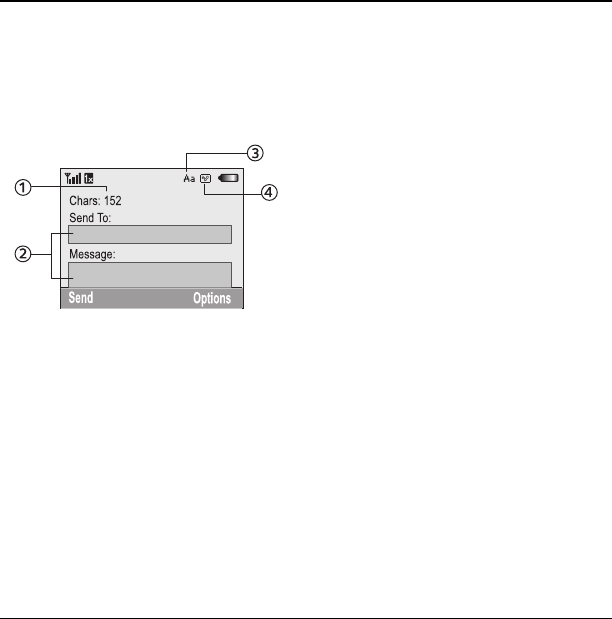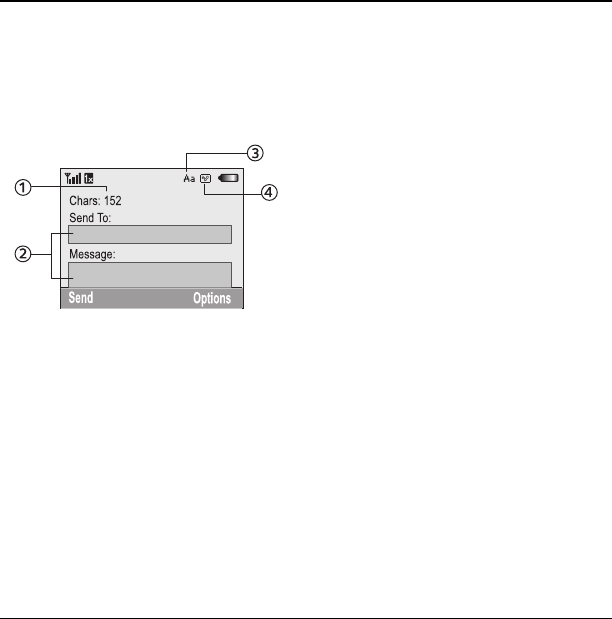
User Guide 13
4TEXT ENTRY
You can enter letters, numbers, and symbols in
contacts, text messages, and your banner.
Text entry modes
The current text entry mode (and capitalization
setting, when applicable) are indicated by icons.
The text entry screen has the following features:
1. The number of remaining characters you can
type. Allowed length of messages can vary
depending on your service.
2. Text entry fields.
3. Current capitalization setting.
4. Current text entry mode.
There are six text entry modes:
• Insert QuickText: quick text mode.
•
Case Change: case change mode.
•
Normal Alpha: normal alpha mode.
•
Rapid Entry: rapid entry mode.
•
Numbers Only: numbers only mode.
•
Add Symbol: symbol mode.
Note: The mode you start in depends on the task
you are doing. For example, when entering a
phone number, you are in numbers only mode.
When entering a name for a contact, you are in
normal alpha mode.
Enter numbers (123)
• To enter a number while in numbers only
mode, press a number key once.
• To enter a number while in normal alpha or
rapid mode, press and hold a number key
until the number appears on the screen.
Enter words by letter (ABC)
1. Press a key once for the first letter, twice for
the second letter, and so on.
2. Wait for the cursor to move right and enter
the next letter.
Note: To enter a space, press the
Space # key.
82-K6563-1EN.book Page 13 Monday, March 17, 2008 8:33 PM