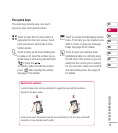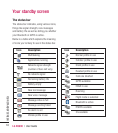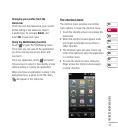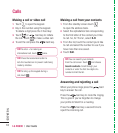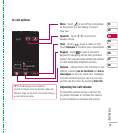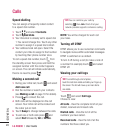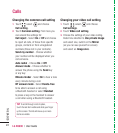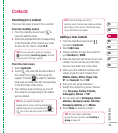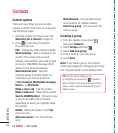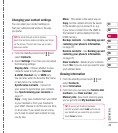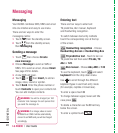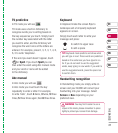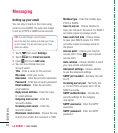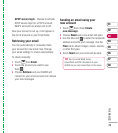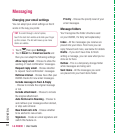23
01
02
03
04
05
06
07
08
THE BASICS
Searching for a contact
There are two ways to search for a contact:
From the standby screen
1 From the standby screen touch to
open the address book.
2 Select the alphabetical tab corresponding
to the fi rst letter of the contact you’d like
to view. So, for ‘Home’ select E-H.
From the main menu
1 Select Contacts.
2 Touch and enter the fi rst few letters of
the contact you’d like to fi nd using the
keypad. Or select
to switch to address
book view and select the tab corresponding
to the fi rst letter of the name.
3 Your address book will bring up a list of
the contacts corresponding to the letters
you’ve entered.
Adding a new contact
1 From the standby screen touch
and select Contacts.
2 Select Add new.
3 Choose whether to save the contact to
your Handset or USIM.
4 Enter the fi rst and last name of your new
contact. You do not have to enter both,
but you must enter one or the other.
5 Enter up to fi ve different numbers and
assign a type for each. Choose from
Mobile, Home, Offi ce, Pager, Fax,
VT and General. Touch OK.
6 Add up to two email addresses.
7 Assign the contact to a group. Choose
from No group, Family, Friends,
Colleagues, School or VIP.
8 You can also add a Homepage, Home
address, Company name, Job title,
Company address and a Memo.
9 Touch Save to save the contact.
TIP! You can search by group by touching
and selecting Search by group. This will
bring up a list of all your groups.
TIP! You can switch between the
keypad search screen and the alphabetical
address book screen by touching the
or
icon in the top right corner of the screen.
TIP! You can create customised
groups for your contacts, see Creating a
group on page 24.
Contacts
TIP! To scroll through your list of
contacts, touch the last item visible and slide
your fi nger up the screen. The list will move
up so more items are visible.