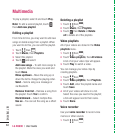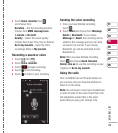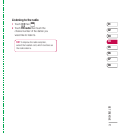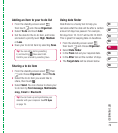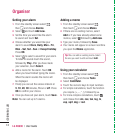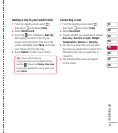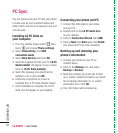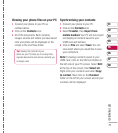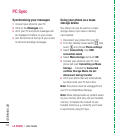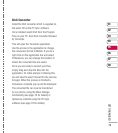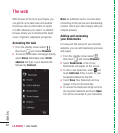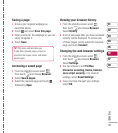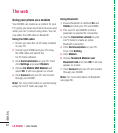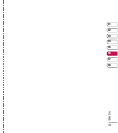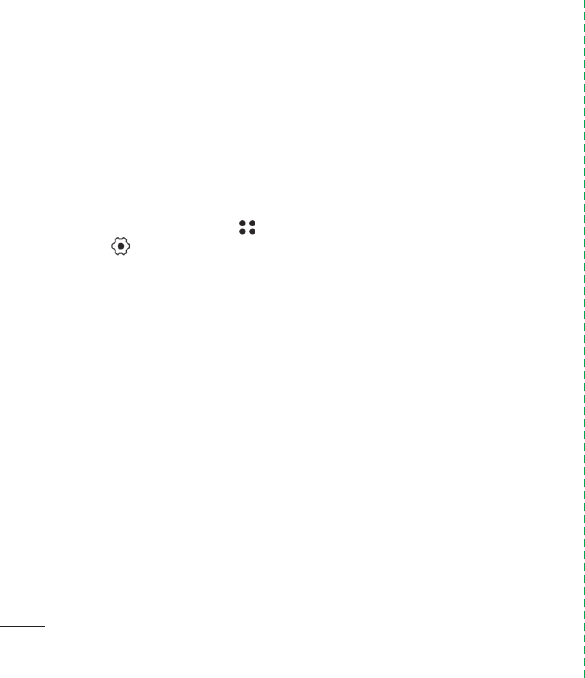
LG KU990 | User Guide
76
GET ORGANISED
You can synchronise your PC with your phone
to make sure all your important details and
dates match, but also as a backup to put your
mind at ease.
Installing LG PC Suite on
your computer
1 From the standby screen select , then
touch
and choose Phone settings.
2 Select Connectivity, then USB
connection mode.
3 Select Data Service and touch OK.
4 Insert the supplied CD into your PC. LG PC
Suite Installer will appear on your screen.
Click on LG PC Suite Installer.
5 Select the language you would like the
installer to run in and click OK.
6 Follow the instructions on screen to
complete the LG PC Suite Installer wizard.
7 Once installation is complete, the LG PC
Suite icon will appear on your desktop.
Connecting your phone and PC
1 Connect the USB cable to your phone
and your PC.
2 Double click on the LG PC Suite Icon
on your desktop.
3 Click on Connection Wizard, then USB.
4 Click on Next, then Next again, then Finish.
Your phone and PC are now connected.
Backing up and restoring your
phone’s information
1 Connect your phone to your PC as
outlined above.
2 Click on the Backup icon, and select
Backup or Restore.
3 Mark the contents you would like to back
up or restore. Select the location you would
like to backup information to, or restore
information from. Click OK.
4 Your information will be backed up.
PC Sync