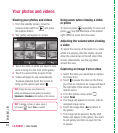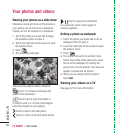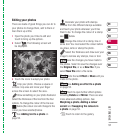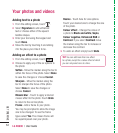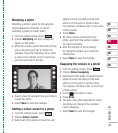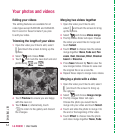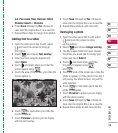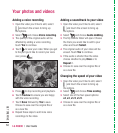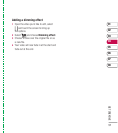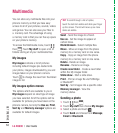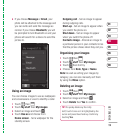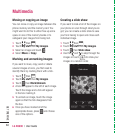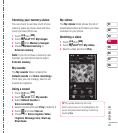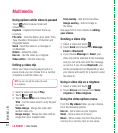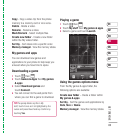LG KU990 | User Guide
56
GET CREATIVE
Adding a voice recording
1 Open the video you’d like to edit, select
and touch the screen to bring up
the options.
2 Select and choose Voice recording.
3 The quality of the original audio will be
affected by adding a voice recording,
touch Yes to continue.
4 Touch to view your video. When you get
to the part you’d like to record your voice
over, press
.
5 Press to stop recording and playback.
6 Touch Preview to ensure you are happy
with the voice recording.
7 Touch Save followed by Yes to save.
Choose to save over the original fi le or
as a new fi le.
8 Repeat these steps to add more voice
recordings to the video.
Adding a soundtrack to your video
1 Open the video you’d like to edit, select
and touch the screen to bring up
the options.
2 Select and choose Audio dubbing.
3 The My sounds folder will open. Choose
the track you would like to add to your
video and touch Select.
4 The original audio of your video will be
erased. Touch Yes to continue.
5 If the audio is shorter than the video
choose whether to play Once or to
Repeat it.
6 Choose to save over the original fi le or
as a new fi le.
Changing the speed of your video
1 Open the video you’d like to edit, select
and touch the screen to bring up
the options.
2 Select and choose Time scaling.
3 Select one of the four speed options:
x4, x2, x1/4, x1/2.
4 Choose to save over the original fi le or
as a new fi le.
Your photos and videos