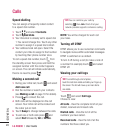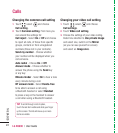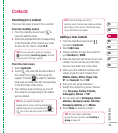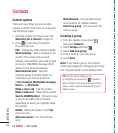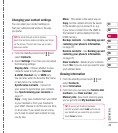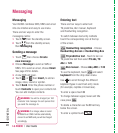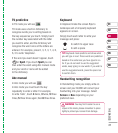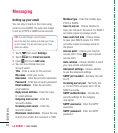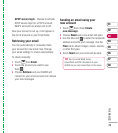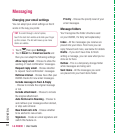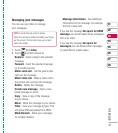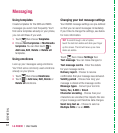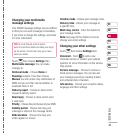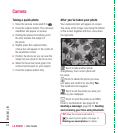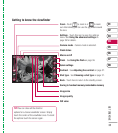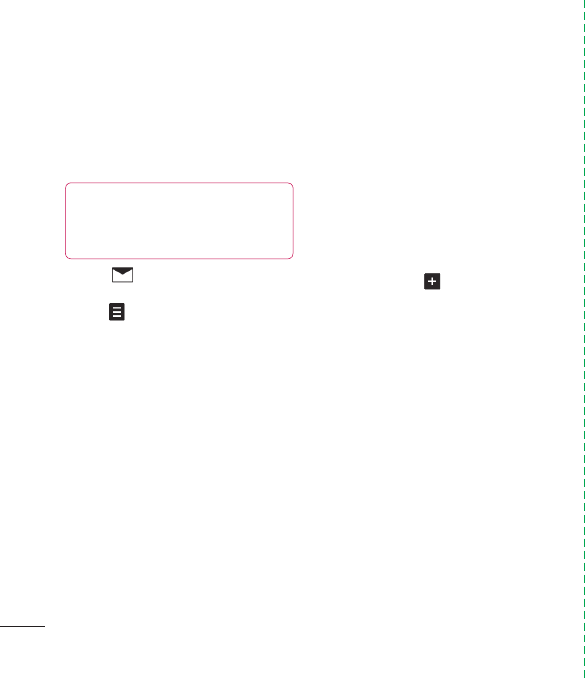
LG KU990 | User Guide
28
THE BASICS
Setting up your email
You can stay in touch on the move using
email on your KU990. It’s quick and simple
to set up a POP3 or IMAP4 email account.
1 Touch then select Settings.
2 Touch Email then Email accounts.
3 Open
and touch Add new.
4 You can now choose how your
account works:
Title - Enter a name for this account.
My name - Enter your name.
Username - Enter the account’s username.
Password - Enter the account’s password.
Email address - Enter the account’s
email address.
Reply email address - Enter the ‘reply
to’ email address.
Outgoing mail server - Enter the
account’s details.
Incoming mail server - Enter the
account’s details.
Maximum receive size - Choose the size
limit of your emails, the maximum is 1MB.
Mailbox type - Enter the mailbox type,
POP3 or IMAP4.
Save to server - Choose whether to
save your emails to the server. For IMAP4
accounts copies are always saved.
Save sent mail into - Choose where
to save your IMAP4 emails. For POP3
accounts copies are always saved on
the phone.
Access point - Choose your Internet
access point. Press
to use a preset
access point.
Auto retrieve - Choose whether to fetch
your new emails automatically.
Advanced settings - Choose whether
to use the advanced settings.
SMTP port number - Normally, this will
be 25.
Incoming server port - Normally, this
is 110 for POP3 accounts and 143 for
IMAP4 accounts.
SMTP authentication - Choose the
security settings for the outgoing
mail server
SMTP username - Enter the SMTP
username.
SMTP password - Enter the SMTP
password.
Messaging
TIP! To scroll through a list of option,
touch the last item visible and slide your fi nger
up the screen. The list will move up so more
items are visible.