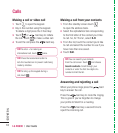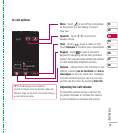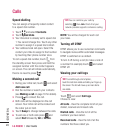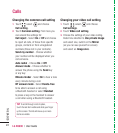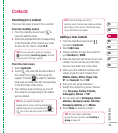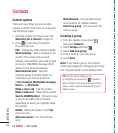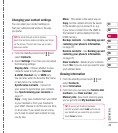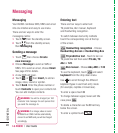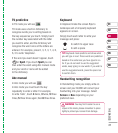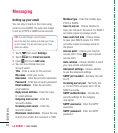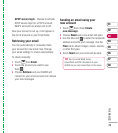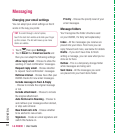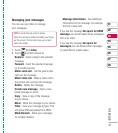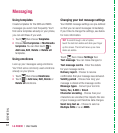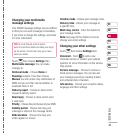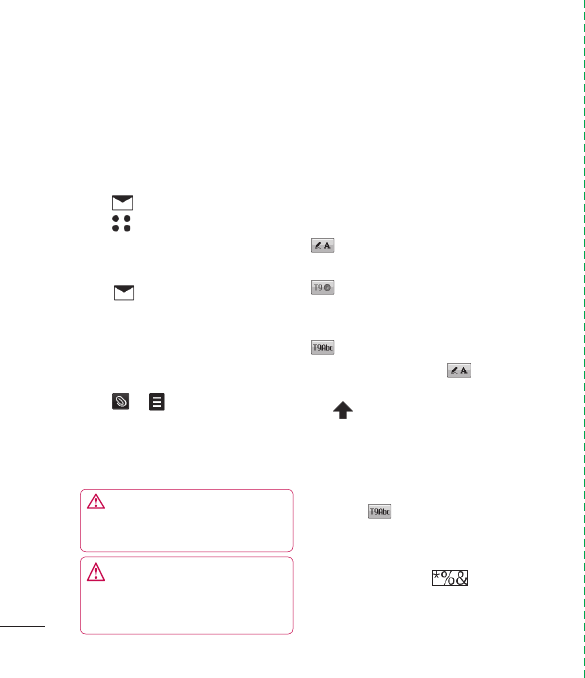
LG KU990 | User Guide
26
THE BASICS
Messaging
Your KU990 combines SMS, MMS and email
into one intuitive and easy to use menu.
There are two ways to enter the
messaging centre:
1 Touch from the standby screen.
2 Touch from the standby screen,
then Messaging.
Sending a message
1 Touch then choose Create
new message.
2 Choose Message to send an SMS or
MMS. Or to send an email, choose Email.
See page 29 for details.
3 A new SMS will open.
4 Touch
,
or
then Insert, to add an
image, video, sound or symbol.
5 Touch Send. Enter the phone number or
touch Contacts to open your contacts list.
You can add multiple contacts.
Entering text
There are four ways to enter text:
T9 predictive, Abc manual, Keyboard
and Handwriting recognition.
To switch between text entry methods
touch the corresponding icon at the top
of the screen.
Handwriting recognition - Choose
Handwriting-Screen or Handwriting-Box
T9 predictive text - Touch to turn on
T9 predictive text then select T9 abc, T9
Abc or 123.
Abc manual - Choose Abc, ABC or 123
To use the keyboard, touch
and select
keyboard from the drop down menu.
Use
to scroll through the different
keyboard types in each text entry mode
(for example, capitals or lowercase).
To enter a space touch 0.
To change between upper, lower and title
case press
.
To delete a character use the C hard key
below the screen.
To enter a symbol touch
.
WARNING: You will be charged per 160
character text message for each person that
you send the message to.
Messaging
WARNING: If an image, video or sound
is added to an SMS it will be automatically
convert to an MMS and you will be charged
accordingly.