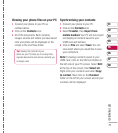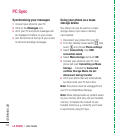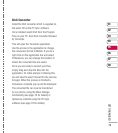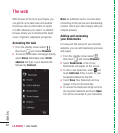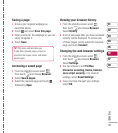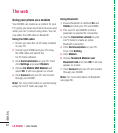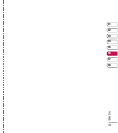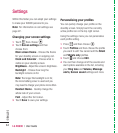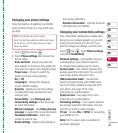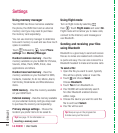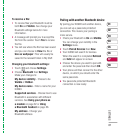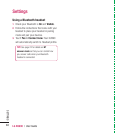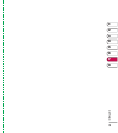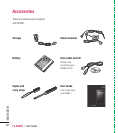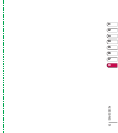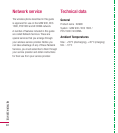85
01
02
03
04
05
06
07
08
SETTINGS
Changing your phone settings
Enjoy the freedom of adapting your KU990
works so that it works in a way which suits
you best.
1 Touch then choose .
2 Touch Phone settings then choose from
the list below.
Date and time - Adjust your date and
time settings or choose to auto update the
time when you travel or for daylight saving.
Power save - Choose to switch the
factory set power saving settings
On or Off.
Languages - Change the language
of your KU990’s display.
Security - Adjust your security settings,
including PIN codes, handset lock and
auto key lock.
Connectivity - See Changing your
connectivity settings on the next page
for more information.
Memory manager - See Using memory
manager on page 86 for more information
Touchpad calibration - Reset your
screen for ease of use.
Reset settings - Reset all the settings to
their factory defi nitions.
Handset information - View the technical
information for your KU990.
Changing your connectivity settings
Your connectivity settings have already been
set up by your network operator, so you can
enjoy your new phone from the off. If you
want to change any settings, use this menu.
Touch
then . Touch Phone settings
and select Connectivity.
Network settings - Your KU990 connects
automatically to your preferred network.
To change these settings use this menu.
Access point - Your network operator has
already saved this information. You can add
new access points using this menu.
USB connection mode - Choose Data
service and synchronise your KU990 using
the LG PC Suite software to copy fi les from
your phone. See page 76 for more
information on synchronisation.
Synch service - See page 76 for more
information on synchronisation.
Streaming settings - Your network operator
has already saved this information. You may
edit it if you’d like to make changes.
TV out - Choose PAL or NTSC for connecting
your KU990 to a TV.
Note: The TV output cable is available for
purchase separately.
TIP! To scroll through a list of option,
touch the last item visible and slide your fi nger
up the screen. The list will move up so more
items are visible.