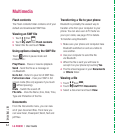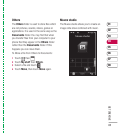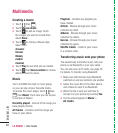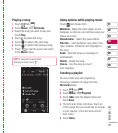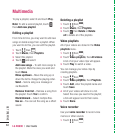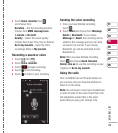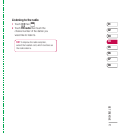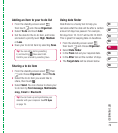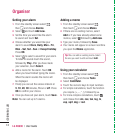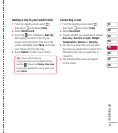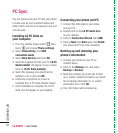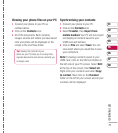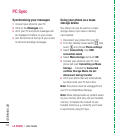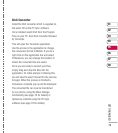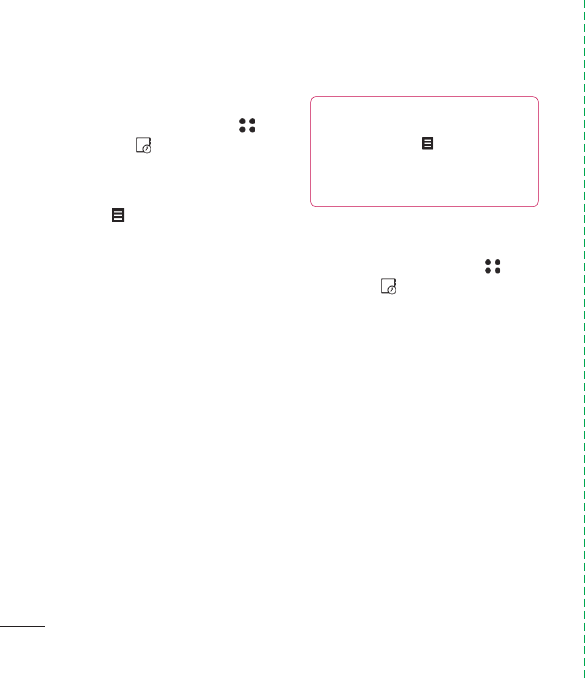
LG KU990 | User Guide
72
GET ORGANISED
Adding an event to your calendar
1 From the standby screen select ,
then touch
and choose Organiser.
Select Calendar.
2 Select the date you would like to add
an event to.
3 Touch then Add new event.
4 Select whether you would like to add an
Appointment, Anniversary or Birthday
and touch OK.
5 Check the date and enter time you would
like your event to begin.
7 For appointments and anniversaries enter
the time and date your event fi nishes in the
lower two time and date boxes.
8 If you would like to add a subject or a note
to your event, touch Subject or Name and
type in your note, followed by OK.
9 Select Save and your event will be saved
in the calendar. A square cursor will mark
the day that any events have been saved
to and a bell will ring at the start time of
your event, so that you can stay organised.
Changing your default
calendar view
1 From the standby screen select ,
then touch
and choose Organiser.
Select Settings.
2 Touch Calendar and choose either Month
view or Week view.
3 Press OK to confi rm your choice.
Organiser
Tip! You can set a holiday period in your
calendar. Touch each day you are on holiday
one at time, then touch
and select Holiday.
Each day will be shaded red. When you come to
set an alarm, you can choose to exclude days
set as holiday.