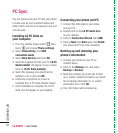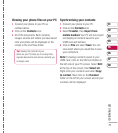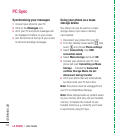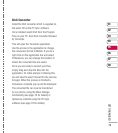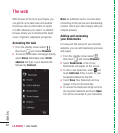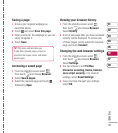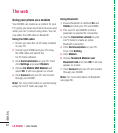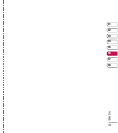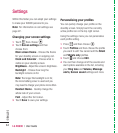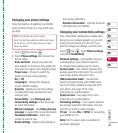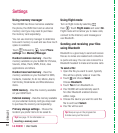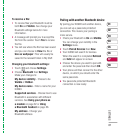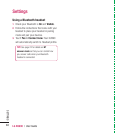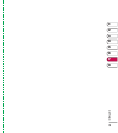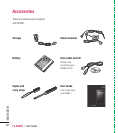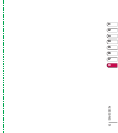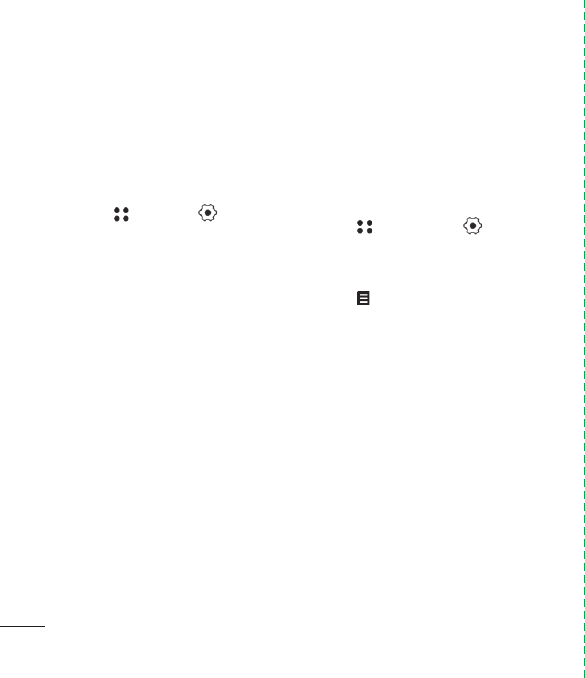
LG KU990 | User Guide
84
SETTINGS
Within this folder you can adapt your settings
to make your KU990 personal to you.
Note: For information on call settings see
page 22.
Changing your screen settings
1 Touch then choose .
2 Touch Screen settings and then
choose from:
Main screen theme - Choose the theme
for your standby screen or outgoing call.
Clock and Calendar - Choose what is
visible on your standby screen.
Brightness - Adjust the screen’s brightness.
Backlight - Choose how long the
backlight remains on for.
Note: The longer the backlight is on for,
the more battery power is used and you
may need to charge your phone more often.
Handset theme - Quickly change the
whole look of your screen.
Font - Adjust the font colour.
3 Touch Save to save your settings.
Personalising your profi les
You can quickly change your profi le on the
standby screen. Simply touch the currently
active profi le icon in the top right corner.
Using the settings menu you can personalise
each profi le setting.
1 Press and then choose .
2 Touch Profi les and then choose the profi le
you want to edit. You cannot edit the Silent
and Vibrate only profi les.
3 Touch and choose Edit.
4 You can then change all of the sounds and
alert options available in the list, including
your Ring tone and Volume, Message
alerts, Screen sound settings and more.
Settings