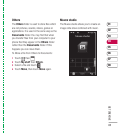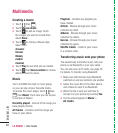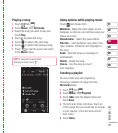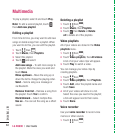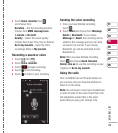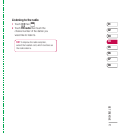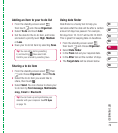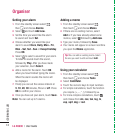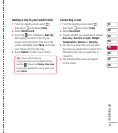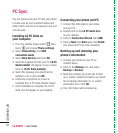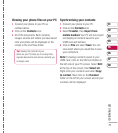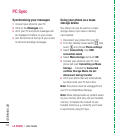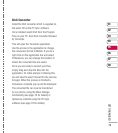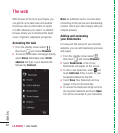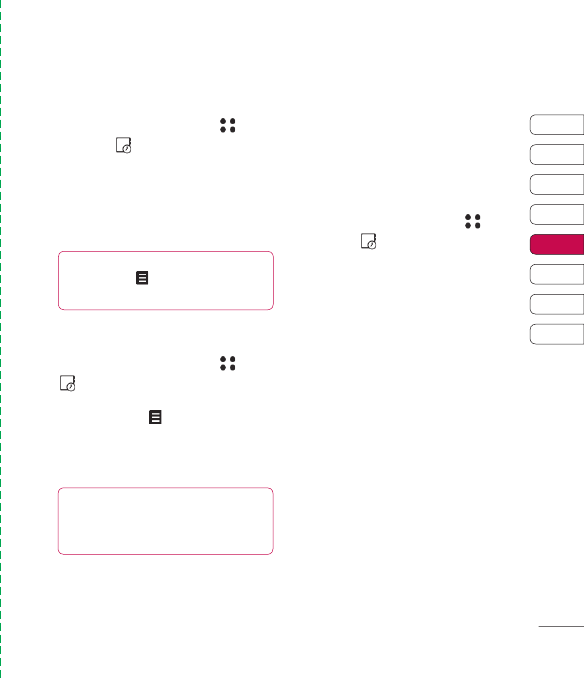
73
01
02
03
04
05
06
07
08
GET ORGANISED
Adding an item to your to do list
1 From the standby screen select ,
then touch
and choose Organiser.
2 Select To do and touch Add.
3 Set the date for the to do item, add notes
and select a priority level: High, Medium
or Low.
6 Save your to do list item by selecting Save.
Sharing a to do item
1 From the standby screen select , then
and choose Organiser. Select To do.
2 Select the to do item you would like to
share, then touch
.
3 Select Send. You can choose to share your
to do item by Text message, Multimedia
msg., Email or Bluetooth.
Using date fi nder
Date fi nder is a handy tool to help you
calculate what the date will be after a certain
amount of days has passed. For example,
60 days from 10.10.07 will be 09.12.2007.
This is great for keeping tabs on deadlines.
1 From the standby screen select ,
then touch
and choose Organiser.
2 Select Date fi nder.
3 In the From tab set your required date.
4 In the After tab set the number of days.
5 The Target date will be shown below.
Tip! You can back up and synchronise your
calendar with your computer. See PC Sync
on page 76.
Tip! You can edit a item by selecting
it, and touching
. Now select Edit.
Confi rm your amends by selecting Save.