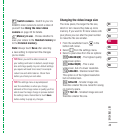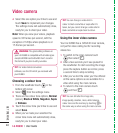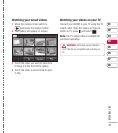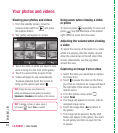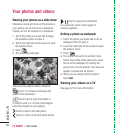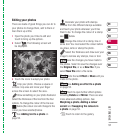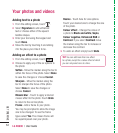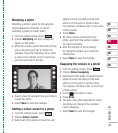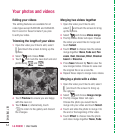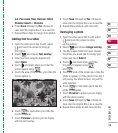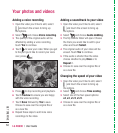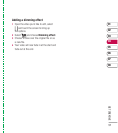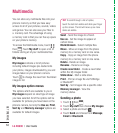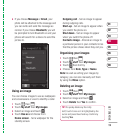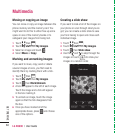53
01
02
03
04
05
06
07
08
GET CREATIVE
Morphing a photo
Morphing a photo is great for changing the
facial expressions of friends, or just for
distorting a photo for artistic effect.
1 From the editing screen touch .
2 Choose Morphing and four crosses will
appear on the photo.
3 Move the crosses around the photo so they
are on the part you’d like to morph. For
example, if you are morphing a face, place
a cross on the outside corner of each eye
and one each side of the lips.
4 Select a face to represent how you’d like to
morph the photo.
5 Select Save to save the changes.
Adding a colour accent to a photo
1 From the editing screen, touch .
2 Choose Colour accent.
3 Select part of the photo. A traced line will
appear around everything in that area
which is of the same or similar colour.
For example, someone’s hair or the colour
of their jumper.
4 Touch Done.
5 All colour will be removed from the
photo, apart from the section marked
for colour accenting.
6 Alter the intensity of the accenting
by sliding the marker up or down the
intensity bar.
7 Select Save to save the changes.
Swapping the colours in a photo
1 From the editing screen, touch .
2 Choose Colour swapping.
3 Select part of the photo. A traced line will
appear around everything in that area
which is of the same or similar colour.
For example, someone’s hair or the colour
of their jumper.
4 Touch and select a colour.
5 Press Done.
6 The part of the photo selected for colour
accenting will change to the selected
colour swapping.
7 Select Save to save the changes.