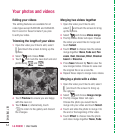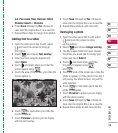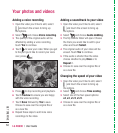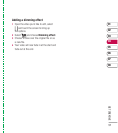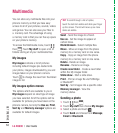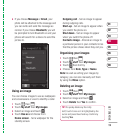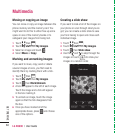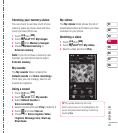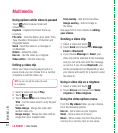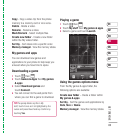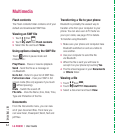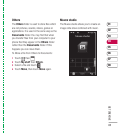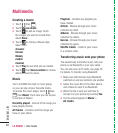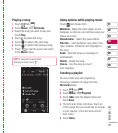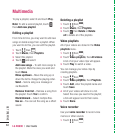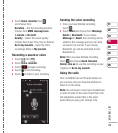LG KU990 | User Guide
62
GET CREATIVE
Using options while video is paused
Touch while in pause mode and
choose from:
Capture - Capture the frozen frame as
a picture.
File info. - View the Name, Size, Date, Time,
Type, Duration, Dimension, Protection and
Copyright details.
Send - Send the video in a message or
via Bluetooth.
Delete - Delete the video.
Use as - Use the video as a ringtone.
Video editor - Edit the video clip.
Editing a video clip
While your video is being played and is in
pause mode you can choose from a number
of options to edit the video clip.
1 Select a video and touch Play.
2 Touch then .
3 Touch Video editor and choose from:
Trim - Cut the video down to only the part
you want.
Video merge - Merge the video with
another video clip.
Image merge - Merge the video with an
image from your Images folder.
Text overlay - Add text to the video.
Image overlay - Add an image to
the video.
See page 54 for more details on editing
your videos.
Sending a video clip
1 Select a video and touch .
2 Touch Send and choose from Message,
Email or Bluetooth.
3 If you choose Message or Email, your
video clip will be attached to the message
and you can write and send the message
as normal. If you choose Bluetooth, you
will be prompted to turn Bluetooth on and
your phone will search for a device to send
the video to.
Using a video clip as a ringtone
1 Select a video and touch .
2 Touch Use as and choose from Voice
ringtone or Video ringtone.
Using the video options menu
From the My videos folder, you can choose
from the following options:
Use as - Set a video as your ringtone.
Send - Send a video to a friend.
Move - Move a video clip from the phone
memory to a memory card or vice versa.
Multimedia
TIP! You can not edit the video clip used
as a ringtone.