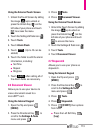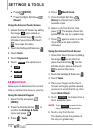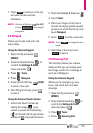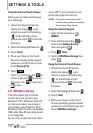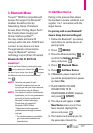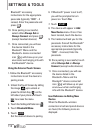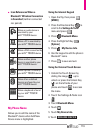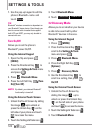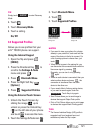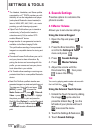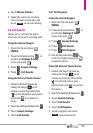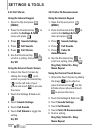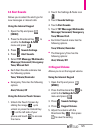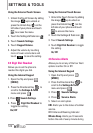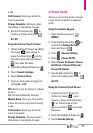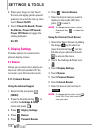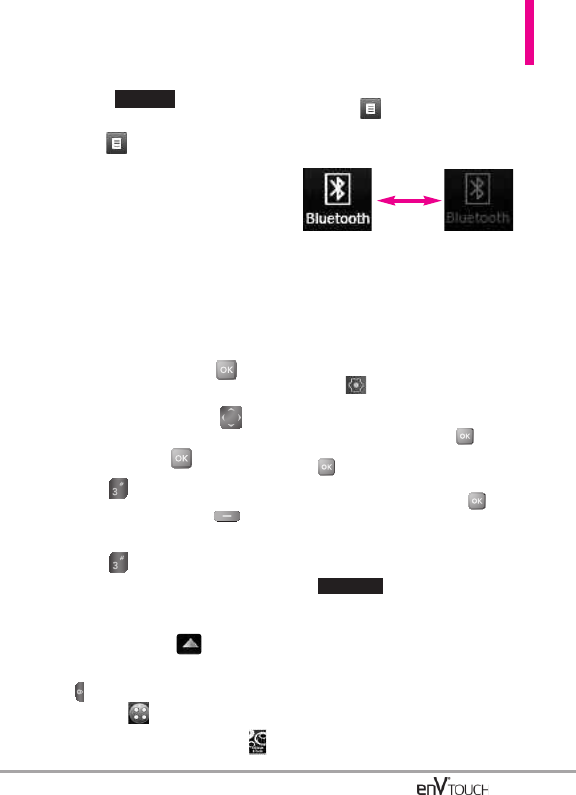
TIP
Simply touch to enter Discovery
Mode.
4.
Touch .
5. Touch
Discovery Mode
.
6. Touch a setting.
On/ Off
3.3 Supported Profiles
Allows you to see profiles that your
enV
®
TOUCH
phone can support.
Using the Internal Keypad
1.
Open the flip and press
[MENU].
2. Press the Directional Key to
scroll to the
Settings & Tools
menu
and press
.
3. Press
Bluetooth Menu
.
4. Press the Right Soft Key
[Options].
5. Press
Supported Profiles
.
Using the External Touch Screen
1. Unlock the Touch Screen by
sliding the image up to
unlock or press the Unlock Key
( ) on the left side of your phone
and touch to access the menu.
2. Touch the Settings & Tools icon .
3. Touch Bluetooth Menu.
4.
Touch .
5. Touch
Supported Profiles
.
NOTES
•
If you want to view your options for a device
already in your paired list, touch and hold the
name of the device in the list to connect. For
a list of pairing options to choose from, just
touch .
•
When the flip is open in the pairing list, you
can disconnect the connected device with the
blue arrow signal by pressing .
Reversely, you can turn it on by pressing
again.
•
When an audio device is connected, then you
select another device and press , the
connection is transferred from the audio
device to the other one.
•
If your search fails to find any pairing device,
or you want to search again, touch the
Touch Key to try again.
•
Send Picture allows you to send image to
devices that support Object Push profile.
•
Print or Print Picture allows you to print image
to devices that support Basic Printing profile.
TIPS
●
The Human Interface Design (HID) profile is
supported only from keyboard input and
available only when the flip is open.
REFRESH
SHOW
121
When the Bluetooth
function is turned on
during a call
When the Bluetooth
function is turned off
during a call