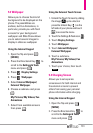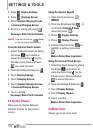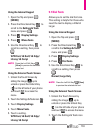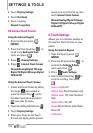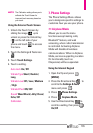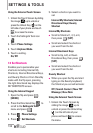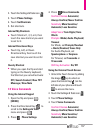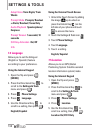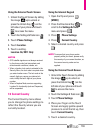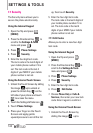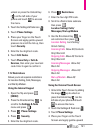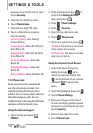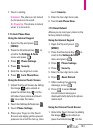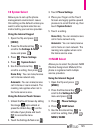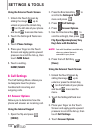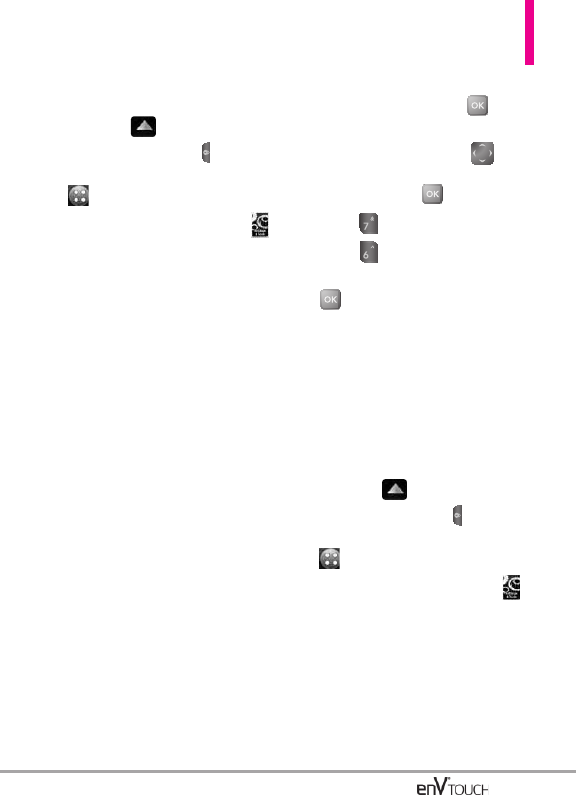
Using the External Touch Screen
1. Unlock the Touch Screen by sliding
the image up to unlock or
press the Unlock Key ( ) on the
left side of your phone and touch
to access the menu.
2. Touch the Settings & Tools icon .
3. Touch Phone Settings.
4. Touch Location.
5. Touch a setting.
Location On/ E911 Only
NOTES
•
GPS satellite signals are not always received
by the phone under bad atmospheric and
environmental conditions, indoors, etc.
•
When a location lock mode is activated in the
Security Menu, the lock code is required when
you enter location menu. The lock code is the
same 4 digits you use as your device lock
code; initially the last 4 digits of your phone
number.
•
When in Airplane Mode, services supporting
Location On functionality (such as Chaperone)
will be suspended.
7.6 Current Country
The Current Country menu allows
you to change the phone settings to
reflect the Country where you are
currently located.
Using the Internal Keypad
1.
Open the flip and press
[MENU].
2. Press the Directional Key to
scroll to the
Settings & Tools
menu
and press
.
3. Press
Phone Settings
.
4. Press
Current Country
.
5. Select a desired country and press
.
NOTETo assure that your phone works
properly while you travel, please verify
the country of your current location, so
the correct country code can be
applied.
Using the External Touch Screen
1. Unlock the Touch Screen by sliding
the image up to unlock or
press the Unlock Key ( ) on the
left side of your phone and touch
to access the menu.
2. Touch the Settings & Tools icon .
3. Touch Phone Settings.
4. Place your finger on the Touch
Screen and apply gentle upward
pressure to scroll the list up, then
touch Current Country.
5. Touch a desired country.
139