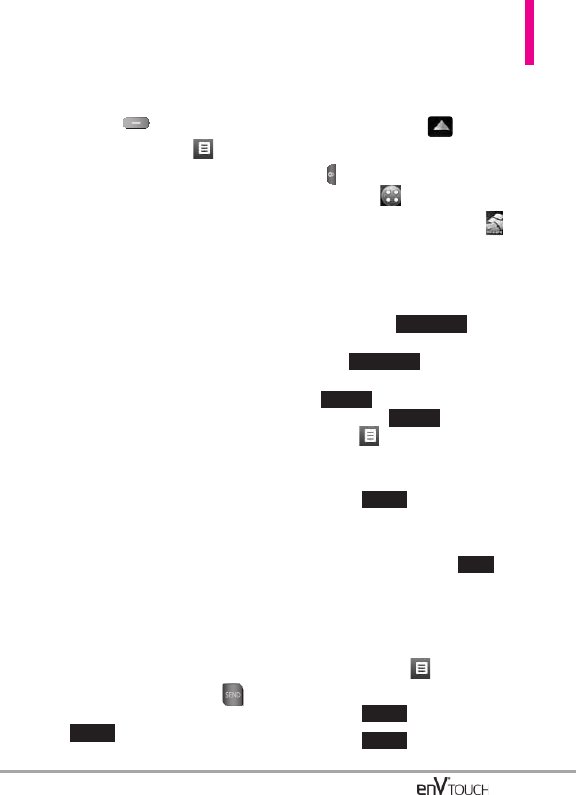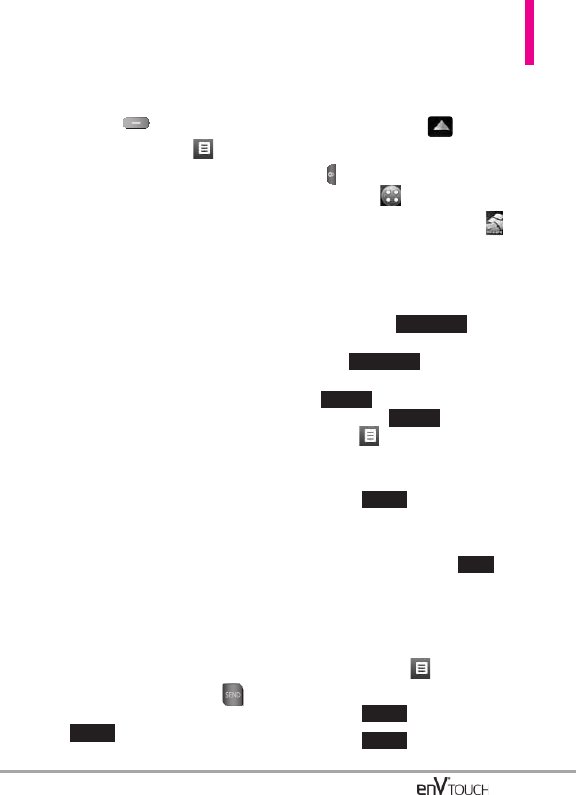
75
●
Editing Text
1. With the flip open, press the Right
Soft Key [Options] (or with
the flip closed, touch ).
2. Select the option(s) to customize.
Insert Quick Text Allows you to
insert quick text customized on the
phone.
Save As Draft Saves the message
into the Drafts folder.
Add Allows you to add a Graphic,
Animation,Sound,Signature,Name
Card, or Contact Number/Email.
Format Text Allows you to change
the look of the text.
Alignment/ Font Size/ Font Style/
Text Color/ Background
Priority Level Gives priority to the
message.
High/ Normal
Callback # Inserts a pre-
programmed callback number with
your message.
On/ Off/ Edit
Save Quick Text Allows you to
define phrases for Quick Text.
Cancel Message Cancels
message editing and goes to
Message menu.
3. Complete and then send or save
the message by pressing
with the flip open, or touching
from the Touch Screen.
Using the External Touch Screen
1. Unlock the Touch Screen by
sliding the image up to
unlock or press the Unlock Key
( ) on the left side of your phone
and touch to access the menu.
2. Touch the Messaging icon .
3. Touch New Message.
4. Touch TXT Message.
5. Enter the destination address(es)
by touching to copy
the address from your Contact
List, to copy the
address from a Favorites entry, or
to manually enter the
address. If is selected,
touch to choose:
From Contacts/ From Recent
Calls/ Favorites/ Groups
6. Touch .
7. Touch text field screen to enter
your message. Use the keypad
that pops up, or touch to
write in your message. Please
note that you can Rotate your
phone 90 degree Clockwise to
use the on-screen QWERTY.
NOTE
Touch Options to insert Quick Text,
format text, and more.
8. Touch .
9. Touch .
SEND
DONE
PEN
DONE
New #
New #
Favorite
Contacts
SEND