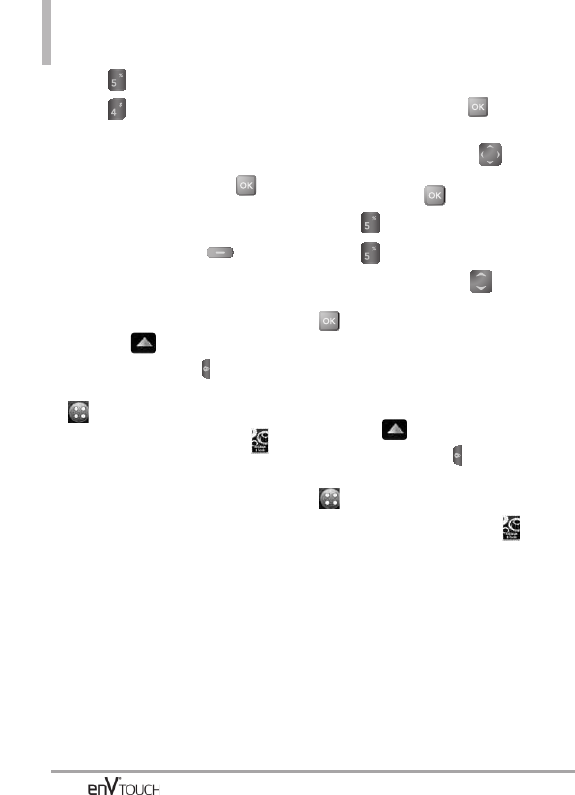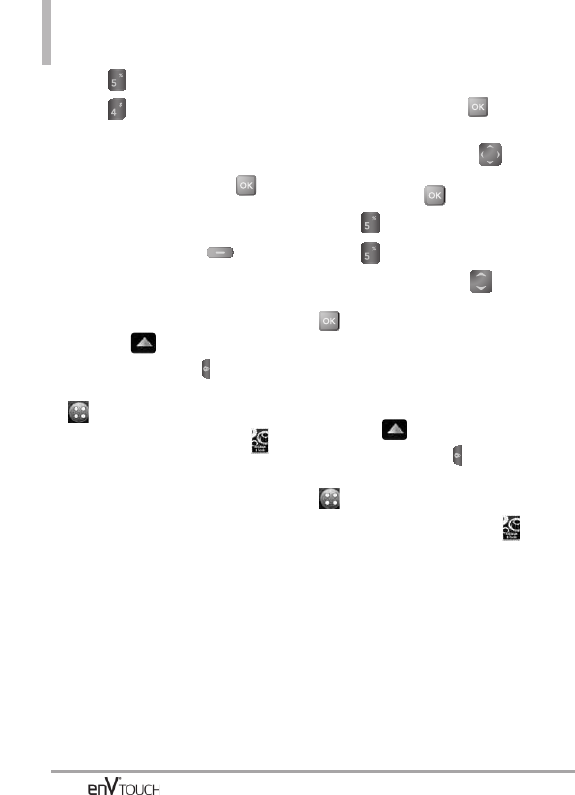
SETTINGS & TOOLS
3. Press
Display Settings
.
4. Press
Charging Screen
.
5. Select
Internal Charging Screen
or External Charging Screen
.
6. Scroll to a setting and press .
No Image/ Desk Clock/ Calendar
NOTE
Press the Left Soft Key [View]
to view the options before setting it.
Using the External Touch Screen
1. Unlock the Touch Screen by sliding
the image up to unlock or
press the Unlock Key ( ) on the
left side of your phone and touch
to access the menu.
2. Touch the Settings & Tools icon .
3. Touch Display Settings.
4. Touch Charging Screen.
5.
Touch Internal Charging Screen
or External Charging Screen
.
6.
Touch
a setting.
No Image/ Desk Clock/ Calendar
5.5 Display Themes
Allows you to choose between
different themes for the phone's
menus.
Using the Internal Keypad
1. Open the flip and press
[MENU].
2. Press the Directional Key to
scroll to the Settings & Tools
menu and press .
3. Press Display Settings.
4. Press Display Themes.
5. Use the Directional Key to
highlight a setting, then press
.
Modern Retro/ Blue Inspiration
Using the External Touch Screen
1. Unlock the Touch Screen by sliding
the image up to unlock or
press the Unlock Key ( ) on the
left side of your phone and touch
to access the menu.
2. Touch the Settings & Tools icon .
3. Touch Display Settings.
4. Touch Display Themes.
5. Touch a setting.
Modern Retro/ Blue Inspiration
5.6 Menu Fonts
Allows you to set menu fonts.
132