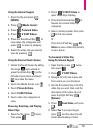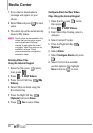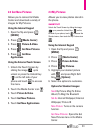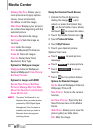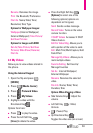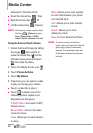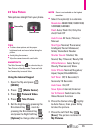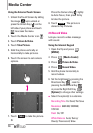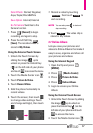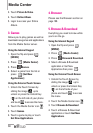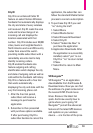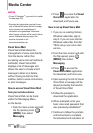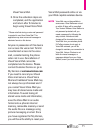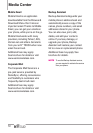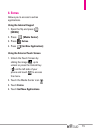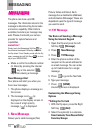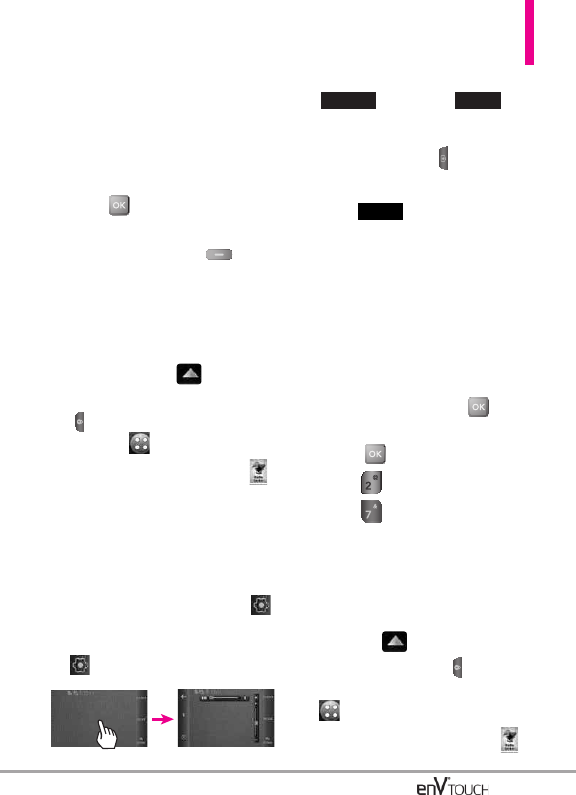
Color Effects Normal/ Negative/
Aqua/ Sepia/ Black&White
Save Option Internal/ External
Go To Camera Switches to the
Camera function
7. Press
[Record]
to begin
recording, and again to stop.
8. Press the Left Soft Key
[Save]
. The recorded video is
stored in
My Videos
.
Using the External Touch Screen
1. Unlock the Touch Screen by
sliding the image up to
unlock or press the Unlock Key
( ) on the left side of your phone
and touch to access the menu.
2. Touch the Media Center icon .
3. Touch
Picture & Video.
4. Touch Record Video.
5. Hold the phone horizontally to
record videos.
6. Touch the screen, then touch
to change video settings. Touch
and change setting(s), then touch
.
7. Record a video by touching
, then touch to
end recording.
NOTE
You can also press to start and
stop recording.
8. Touch . The video clip is
stored in My Videos.
2.7 Online Album
Lets you save your pictures and
videos to Online Albums that make it
easy to save, organize and share all
your pictures and videos.
Using the Internal Keypad
1. Open the flip and press
[MENU].
2. Press [Media Center].
3. Press Picture & Video.
4. Press Online Album
.
5. Login to access your Online
Album.
Using the External Touch Screen
1. Unlock the Touch Screen by sliding
the image up to unlock or
press the Unlock Key ( ) on the
left side of your phone and touch
to access the menu.
2. Touch the Media Center icon .
Save
StopRecord
67