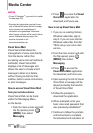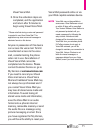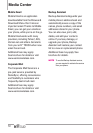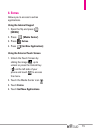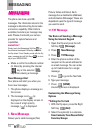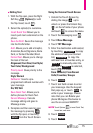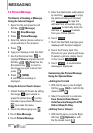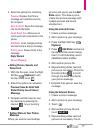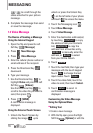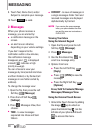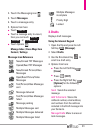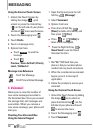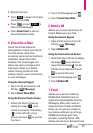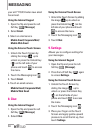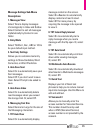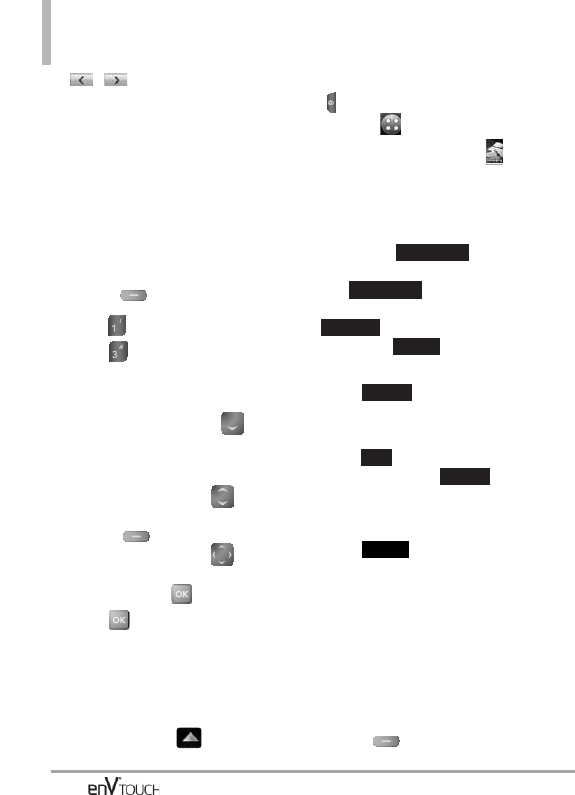
MESSAGING
/ to scroll through the
slides attached to your picture
message.
6. Complete the message then send
or save the message.
1.3 Video Message
The Basics of Sending a Message
Using the Internal Keypad
1.
Open the flip and p
ress the Left
Soft Key
[Message]
.
2. Press New Message.
3. Press Video Message.
4. Enter the cellular phone number or
email address of the recipient.
5. Press the Directional Key
downward.
6. Type your message.
7. Use the Directional Key to
highlight
Video
and press the Left
Soft Key
[Videos]
.
Use the Directional Key to
scroll to the video file you want to
send, then press .
8. Press
[SEND]
.
A confirmation message is
displayed.
Using the External Touch Screen
1. Unlock the Touch Screen by
sliding the image up to
unlock or press the Unlock Key
( ) on the left side of your phone
and touch to access the menu.
2. Touch the Messaging icon .
3. Touch New Message.
4. Touch
Video Message
.
5. Enter the destination address(es)
by touching to copy
the address from your Contacts
List, to copy the
address from a Favorites entry,
to manually enter the
address, or to select
from your Online Album.
6. Touch .
7. Touch the text field, then type your
message with the touch keypad.
Touch to change the text
input modes. Touch .
8. Touch the video field, touch the
video to send, then touch Select.
9. Touch to send. A
confirmation message is
displayed.
Customizing the Video Message
Using the Options Menu
●
Editing Text
1. Create a new message.
2. With the flip open, press the Right
Soft Key [Options] or with the
SEND
Done
Abc
Done
BLOG
NEW #
FAVORITE
CONTACT
78