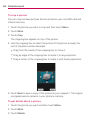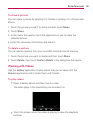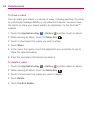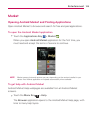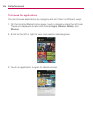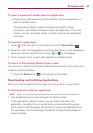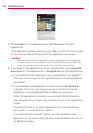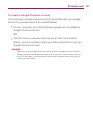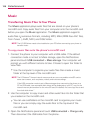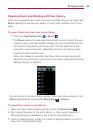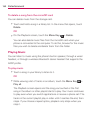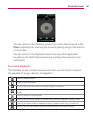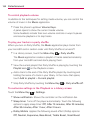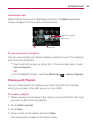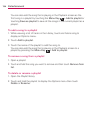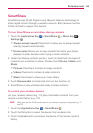128
Entertainment
Music
Transferring Music Files to Your Phone
The Music application plays audio files that are stored on your phone’s
microSD card. Copy audio files from your computer onto the microSD card
before you open the Music application. The Music application supports
audio files in numerous formats, including MP3, M4A (DRM-free AAC files,
from iTunes
®
), AMR, MIDI, and OGG Vorbis.
NOTE
The LG USB driver needs to be installed on your PC before connecting your phone to
transfer music.
To copy music files onto the phone’s microSD card
1. Connect the phone to your computer with a USB cable. If the default
connection mode is not set to Mass storage, open the Notifications
panel and touch USB connected > Mass storage. Your computer will
prompt you with different actions to take. Choose to open the folder to
view files.
Use the computer to organize your audio files then create a music
folder at the top level of the microSD card.
NOTE
The LG Esteem™ has an internal memory and can use a removable microSD card to
store user content, such as photos, videos, and voice recordings.
If the USB connection mode is set to Mass storage when connecting the phone to a
PC via USB cable, two removable disk drives will be displayed on your PC, one for the
internal memory and another for the microSD card (if installed). You can copy files to and
from both disk drives.”
2. Use the computer to copy music and other audio files into the folder that
you created on the microSD card.
You can use subfolders on the microSD card to organize your music
files or you can simply copy the audio files to the top level of the
microSD card.
3. Open the Notifications panel and touch USB connected > Charge only.
Then disconnect the USB cable from the phone.