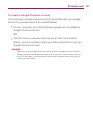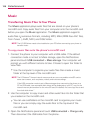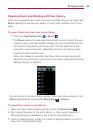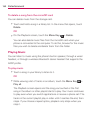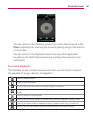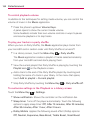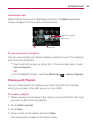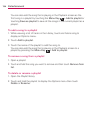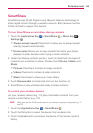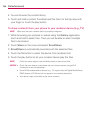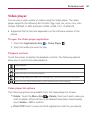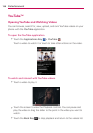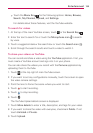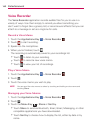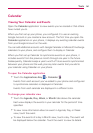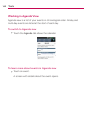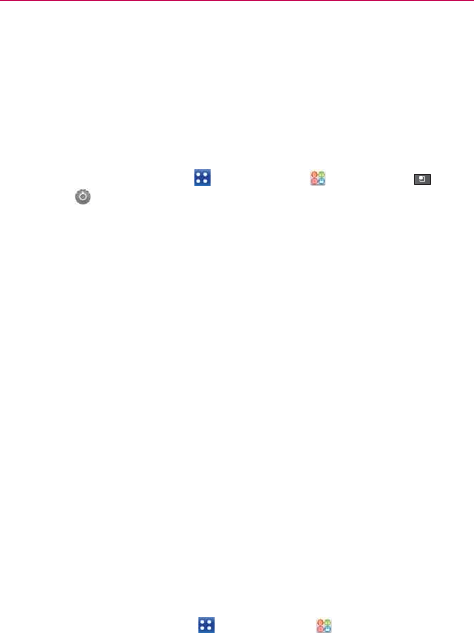
135
Entertainment
SmartShare
SmartShare uses DLNA (Digital Living Network Alliance) technology to
share digital content through a wireless network. Both devices must be
DLNA certified to support this feature.
To turn SmartShare on and allow sharing contents
1. Touch the Applications Key > SmartShare > Menu Key >
Settings
.
Always accept request Checkmark to allow you to always accept
sharing requests automatically.
Device name Allows you to view and edit the name your phone
displays to other devices when trying to share contents.
2. Under the Sharing contents section, touch to checkmark the types of
contents you would like to share. Choose from Pictures, Videos, and
Music.
Pictures Checkmark to share all image contents
Videos Checkmark to share all video contents
Music Checkmark to share your music library
3. Touch Discoverable to checkmark and turn the function on.
4. SmartShare is now activated and ready to share contents.
To control your renderer devices
Let your renderer device (e.g., TV) play multimedia contents from your
remote content library (e.g., PC).
NOTE
Make sure that the DLNA functionality of your devices is properly configured (e.g., TV
and PC).
1. Touch the Applications Key > SmartShare .
2. Touch the To button to select the device from renderer lists.
3. Touch the From button and select the device of the remote content
library.