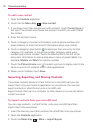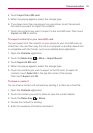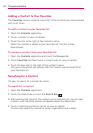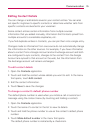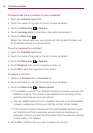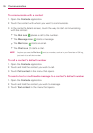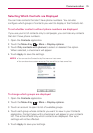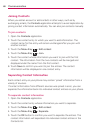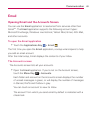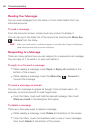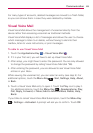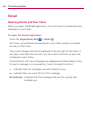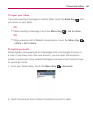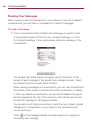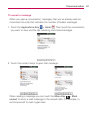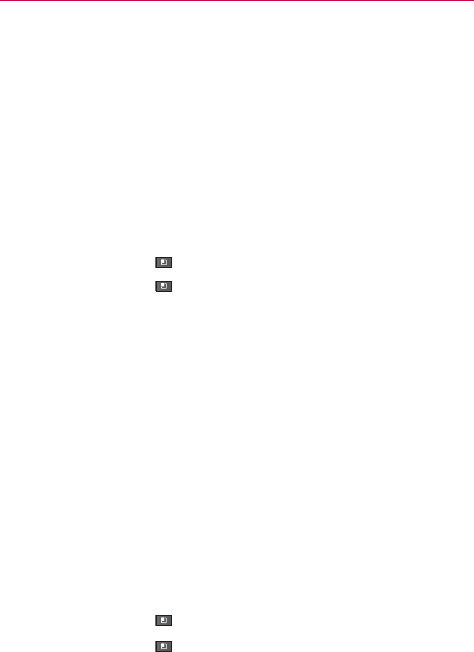
80
Communication
Joining Contacts
When you add an account or add contacts in other ways, such as by
exchanging emails, the Contacts application attempts to avoid duplication by
joining contact information automatically. You can also join contacts manually.
To join contacts
1. Open the Contacts application.
2. Touch the contact entry to which you want to add information. The
contact name for this entry will remain unchanged after you join with
another contact.
3. Touch the Menu Key
> Edit contact.
4. Touch the Menu Key
> Join.
5. Touch the contact whose information you want to join with the first
contact. The information from the two contacts will be merged and
displayed under the name from the first contact.
6. Touch Save to confirm you want to join the entries. The contact
information will be displayed in one contact entry.
Separating Contact Information
Each contact entry on your phone may contain ‘joined’ information from a
variety of sources.
If contact information from different sources was joined in error, you can
separate the information back into individual contact entries on your phone.
To separate contact information
1. Open the Contacts application.
2. Touch the contact entry whose information you want to separate.
3. Touch the Menu Key
> Edit contact.
4. Touch the Menu Key
> Separate.
5. Touch the OK button to confirm you want to separate the entries. The
contact information will separated into individual contact entries in the
Contacts list.