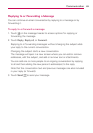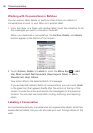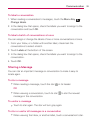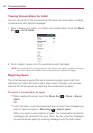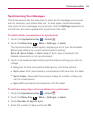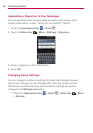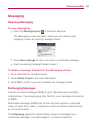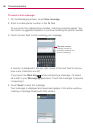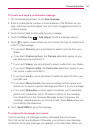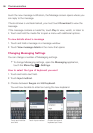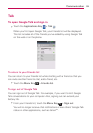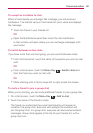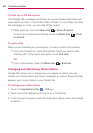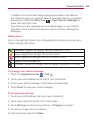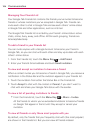97
Communication
To create and send a multimedia message
1. On the Messaging screen, touch New message.
2. Enter a mobile phone number or email address in the To field. As you
type, matching contacts appear. You can touch a suggested contact or
continue typing.
3. Touch the text field to start entering your message.
4. Touch the Menu Key
> Add subject to add a message subject.
5. Touch
to open a menu where you can choose the type of media file to
attach to the message.
If you touch Pictures, you’re prompted to select a picture from your
Gallery.
If you touch Capture picture, the Camera application opens so you
can take a picture and attach it.
If you touch Videos, you’re prompted to select a video from your Gallery.
If you touch Capture video, the Camcorder application opens so you
can record a video and attach it.
If you touch Audio, you’re prompted to select an audio file from your
microSD card.
If you touch Record audio, the voice recording function opens and
allows you to record a spoken message and attach it to your message.
If you touch Slideshow, a menu opens and allows you to assemble
photos into a slideshow (up to 10 slides) to attach to the message.
Use the buttons in the Compose Message screen to preview the
message, replace a picture, or remove a slide. Touch Done when you
finish editing the slideshow.
6. Touch Send MMS to send the message.
To respond to messages you receive
If you’re working in a message window, messages that you receive
from that contact are displayed. Otherwise, you receive a new message
notification and a new message icon appears in the Status Bar. When you