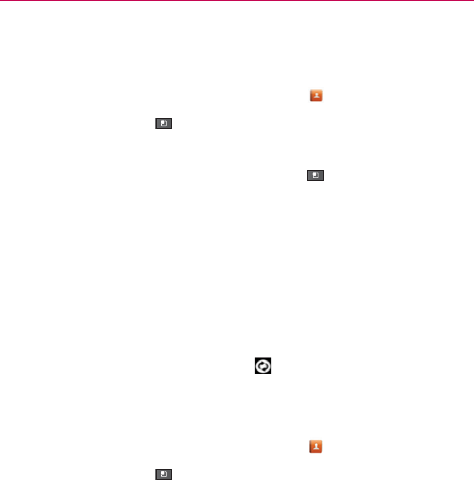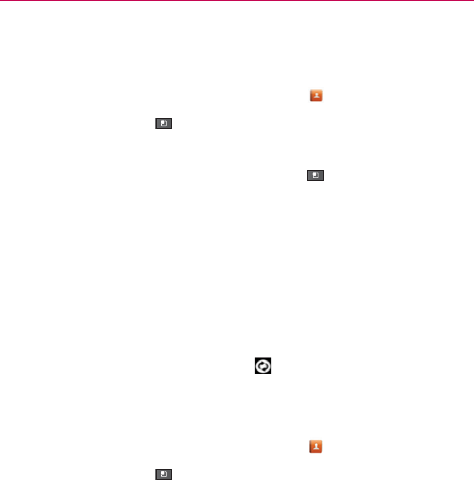
189
FAQ
I have a Google Account and have a Contacts List for my Gmail
account. How can I sync the list with my phone?
1. From the Home screen, touch the Contacts Key from the Quick Keys bar.
2. Touch the Menu Key > More > Accounts.
OR
1. From the Home screen, touch the Menu Key
> Settings.
2. Touch Accounts & sync.
3. Touch the Add account button and touch Google to add a Google
Account.
4. Read the instruction and touch Next button.
5. Touch the Sign in button.
6. Enter your username and password, then touch the Sign in button.
7. After setting up the Google Account, checkmark Sync Contacts and
touch the Finish button. During sync,
is displayed on the Status Bar.
NOTE
To sync contacts with other applications, please follow that application’s instructions.
I added contacts to the Contacts list, but they’re not displayed. Why?
1. From the Home screen, touch the Contacts Key from the Quick Keys bar.
2. Touch the Menu Key > More > Display options.
3. Check whether Only contacts with phones is selected.
(When selected, a blue checkmark will appear.)
If Only contacts with phones is checkmarked, the phone only displays
contacts that have phone numbers. Uncheckmark the option.
4. For the contacts synchronized with your Google Account, you need to
add a checkmark to All Other Contacts.
NOTE
Contacts information which have the same name are joined automatically in the Contacts
list. When you add an account or add contacts in other ways, such as by exchanging
emails, the Contacts application attempts to avoid duplication by joining contact
information automatically.