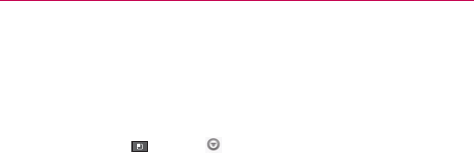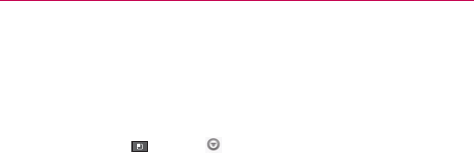
64
Web
Changing Browser settings
You can configure a number of Browser settings, such as managing your
privacy settings.
To open the Browser settings screen, open the Browser and touch
the Menu Key
> More > Settings.
Page content settings
PC Browser mode Allows you to browse PC version web sites.
Text size Opens a dialog box where you can increase or decrease the size
of the text that the Browser uses when displaying webpages.
Default zoom Opens a dialog box where you can increase or decrease the
magnification level that the Browser uses when first opening a webpage.
Open pages in overview Checkmark to open webpages zoomed out, in
an overview. Uncheckmark to open webpages at 100% size, displaying
the top-left corner of the page.
Text encoding Opens a dialog box where you can change the character-
encoding standard that the Browser uses when displaying text on a webpage.
Block pop-up windows Checkmark to prevent websites from opening
windows unless you request it.
Load images Uncheckmark to omit images when the Browser displays
a webpage. This speeds up webpage loading, which can be useful if you
have a slow connection.
Auto-fit pages Checkmark to have the Browser optimize the presentation
of text and other elements of webpages to fit your phone’s screen.
Checkmarking this option also causes the Browser to reflow a column of
text to fit the screen if you double-tap the screen directly after zooming
with your fingers. Uncheckmark to view pages as designed for a computer
screen so that double-tapping simply switches between zoomed-in and
default view.