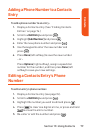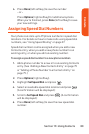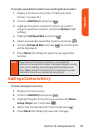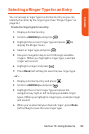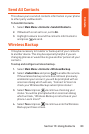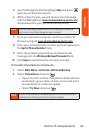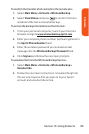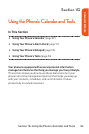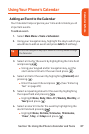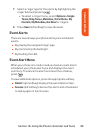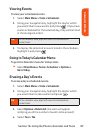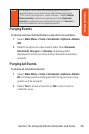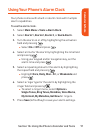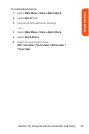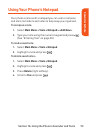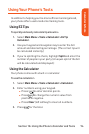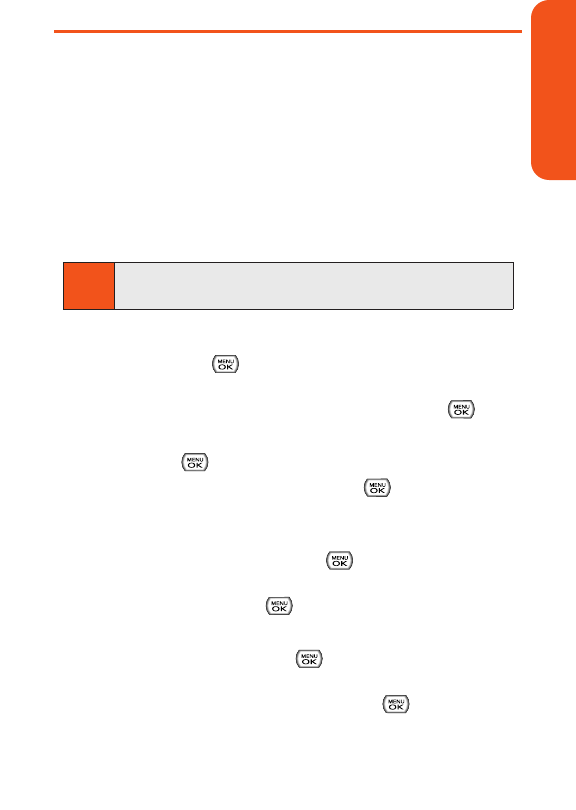
Using Your Phone’s Calendar
Adding an Event to the Calendar
Your Calendar helps organize your time and reminds you of
important events.
To add an event:
1.
Select Main Menu > Tools > Scheduler.
2. Using your navigation key, highlight the day to which you
would like to add an event and press Add (left softkey).
3. Select a time for the event by highlighting the time field
and pressing .
Ⅲ
Using your keypad and/or navigation key, set the
start and end time for the event and press .
4. Select a title for the event by highlighting [Content] and
pressing .
Ⅲ
Enter the event title and press . (See “Entering
Text” on page 28.)
5. Select a repeating status for the event by highlighting
the repeat field and pressing .
Ⅲ
Highlight None, Daily, Mon - Fri, Weekly, Monthly, or
Yearly and press .
6. Select an alarm time for the event by highlighting the
alarm field and pressing .
Ⅲ
Highlight None, On time, 5 minutes, 10 minutes,
1 hour, 1 day, or2 days and press .
Tip
Press the navigation key up or down to scroll by week through
the Calendar.
Section 1G: Using the Phone’s Calendar and Tools 87
Calendar & Tools