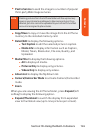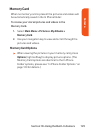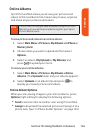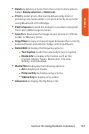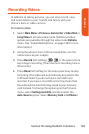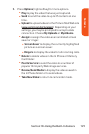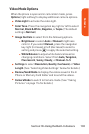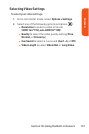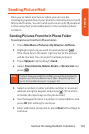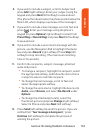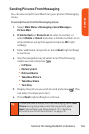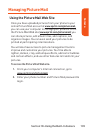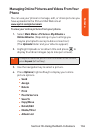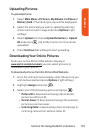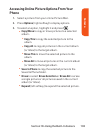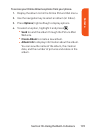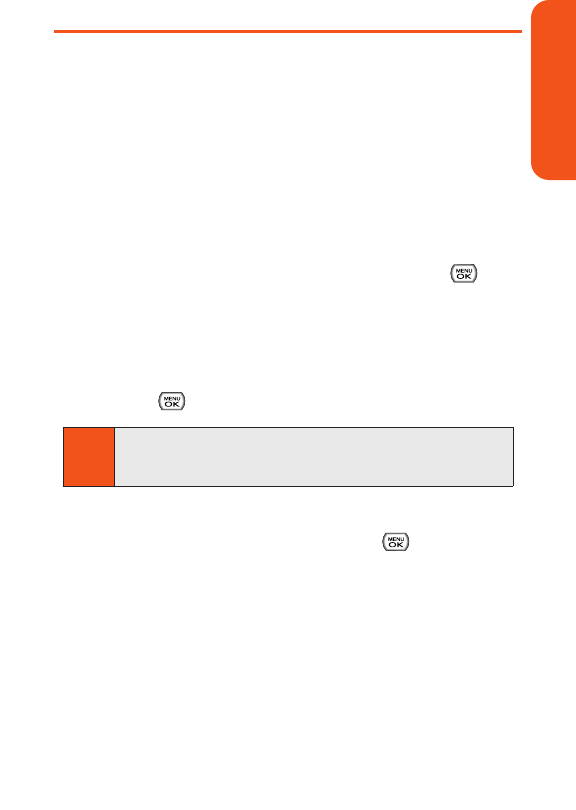
Sending Picture Mail
Once you’ve taken a picture or video, you can use the
messaging capabilities of your phone to instantly share it with
family and friends. You can send a picture to up to 25 people at
a time using their email addresses or their wireless phone
numbers.
Sending Pictures From the In Phone Folder
To send pictures from the In Phone folder:
1.
Press Main Menu > Pictures > My Albums > In Phone.
2. Highlight a picture you wish to send and press .
(The check box in the lower right corner of the picture
will be marked. You can select multiple pictures.)
3. Press Options(right softkey) > Send.
4. Select From Contacts, Mobile, Email, orRecent List and
press .
5. Select a contact or enter a mobile number or an email
address using the keypad, and press . (This action
activates the input keys on the phone side).
6. Use the keypad to enter a number or email address and
press OK(left softkey) to continue.
7. Enter additional recipients or press Next(left softkey) to
continue.
Note
The first time you send Picture Mail, you will be prompted to
register your Picture Mail account. (See “Registering Your
Sprint Picture Mail Account” on page 118.)
Section 1K: Using the Built-In Camera 132
Camera