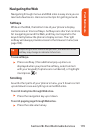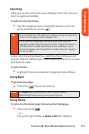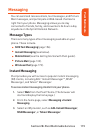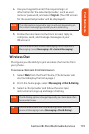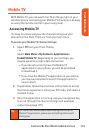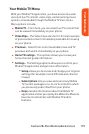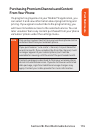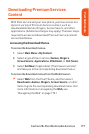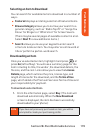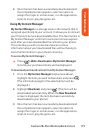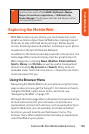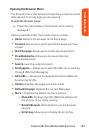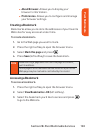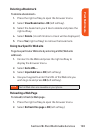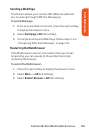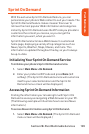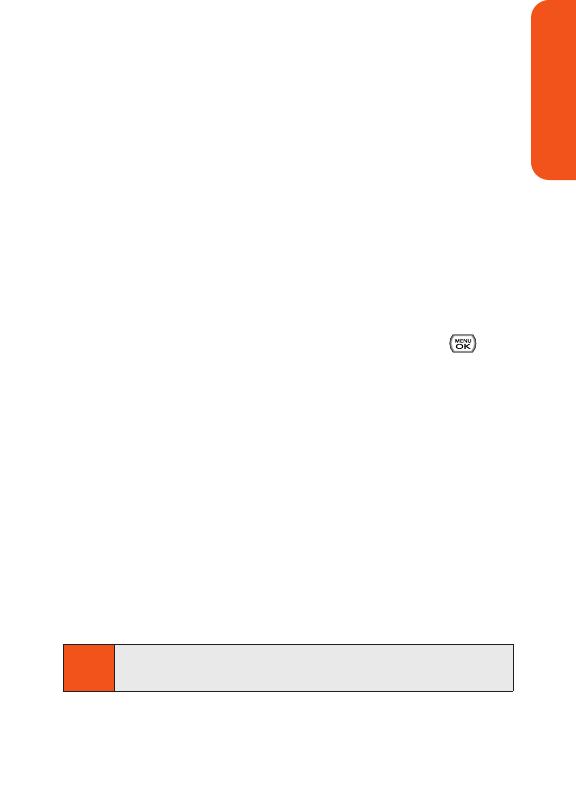
Selecting an Item to Download
You can search for available items to download in a number of
ways:
ⅷ
Featured displays a rotating selection of featured items.
ⅷ
Browse Category allows you to narrow your search to a
general category, such as “Radio Top 25” or “Songs You
Know” for Ringers or “What’s Hot” for Screen Savers.
(There may be several pages of available content in a list.
Select Next 9 to view additional items.)
ⅷ
Search allows you to use your keypad to enter search
criteria to locate an item. You may enter an entire word or
title or perform a partial-word search.
Downloading an Item
Once you’ve selected an item, highlight it and press , or
press Go(left softkey). You will see a summary page for the
item including its title, the vendor, the download details, the
file size, and the cost. Links allow you to view the License
Details page, which outlines the price, license type, and
length of license for the download; and the Terms of Use
page, which details the Premium Services Terms of Use and
your responsibility for payment.
To download a selected item:
1.
From the information page, select Buy. (The item will
download automatically. When the New Download
screen is displayed, the item has been successfully
downloaded to your phone.)
Note
If you have not previously purchased an item, you will be
prompted to create your purchasing profile.
Section 2B: Pivot Multimedia Services 178
Pivot Multimedia