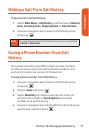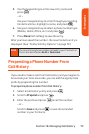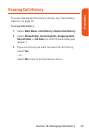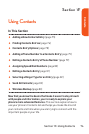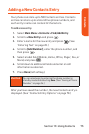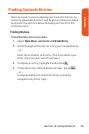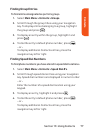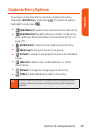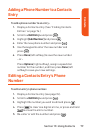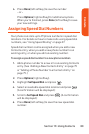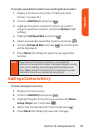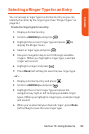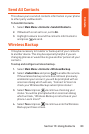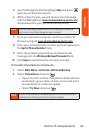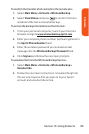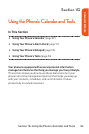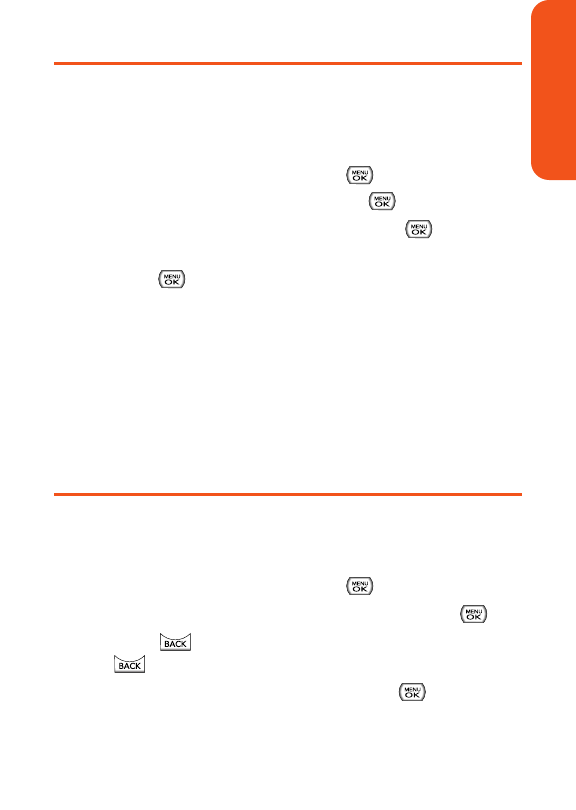
Adding a Phone Number to a Contacts
Entry
To add a phone number to an entry:
1.
Display a Contacts entry. (See “Finding Contacts
Entries” on page 76.)
2. Scroll to <Edit Entry> and press .
3. Highlight [Add Number] and press .
4. Enter the new phone number and press .
5. Use the keypad to enter the new number and
press .
6. Press Done (left softkey) to save the new number.
– or –
Press Options(right softkey), assign a speed dial
number for the number, and then press Done (left
softkey) to save your new settings.
Editing a Contacts Entry’s Phone
Number
To edit an entry’s phone number:
1.
Display a Contacts entry (see page 76).
2. Scroll to <Edit Entry> and press .
3. Highlight the number you wish to edit and press .
4. Press to clear one digit at a time, or press and hold
to erase the entire number.
5. Re-enter or edit the number and press .
Section 1F: Using Contacts 79
Contacts