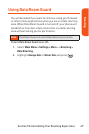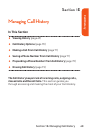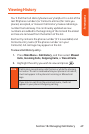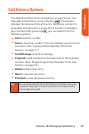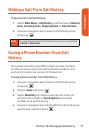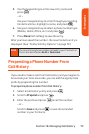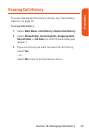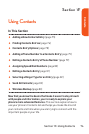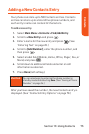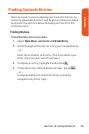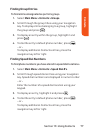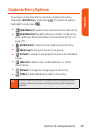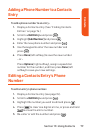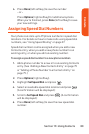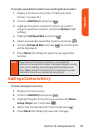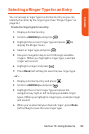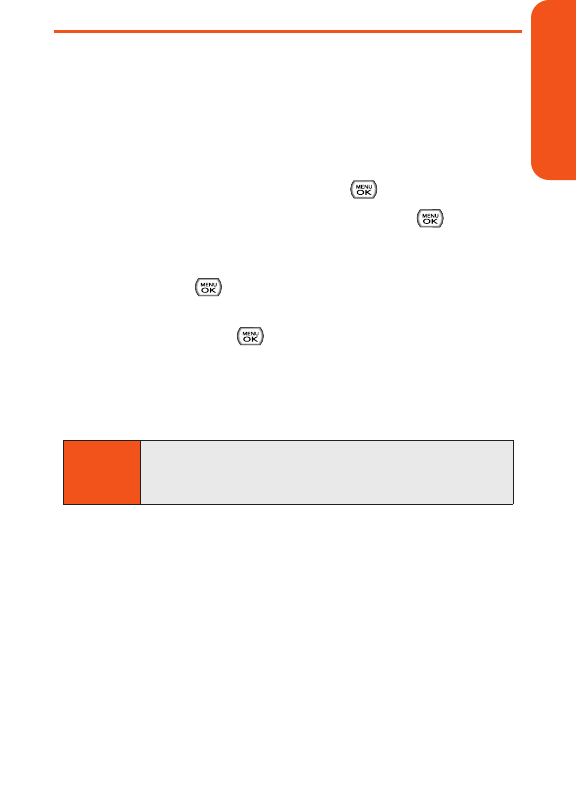
Adding a New Contacts Entry
Your phone can store up to 500 Contacts entries. Contacts
entries can store up to a total of five phone numbers, and
each entry’s name can contain 32 characters.
To add a new entry:
1.
Select Main Menu > Contacts > Find/Add Entry.
2. Scroll to <New Entry> and press .
3. Enter a name for the new entry and press . (See
“Entering Text” on page 28.)
4. Scroll to [Add Number], enter the phone number, and
then press .
5. Select a label field (Mobile, Home, Office, Pager, Fax, or
None) and press .
6. Scroll down to additional fields and enter or edit
information as desired.
7. Press Done (left softkey).
After you have saved the number, the new Contacts entry is
displayed. (See “Contacts Entry Options” on page 78.)
Shortcut
You can also begin by entering the phone number in
standby mode and selecting
Save. (See “Saving a Phone
Number” on page 24.)
Section 1F: Using Contacts 75
Contacts