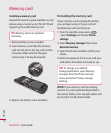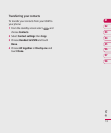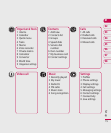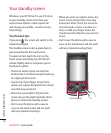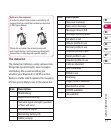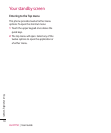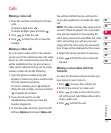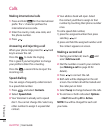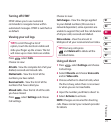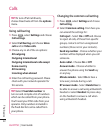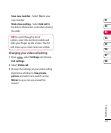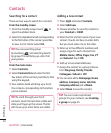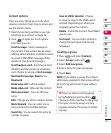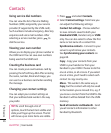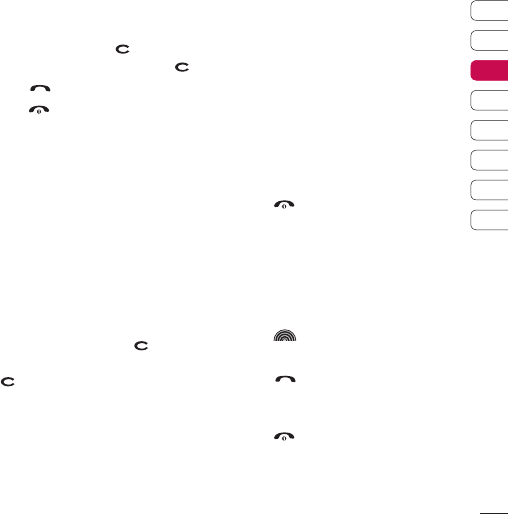
19
The basics
01
02
03
04
05
06
07
08
Calls
Making a voice call
1 Enter the number including the full area
code.
To delete a digit press
.
To delete all digits press and hold
.
2 Press to make the call.
3 Press to finish the call, or close the
handset.
Making a video call
You can make a video call in a 3G covered
service area. If the called user has a 3G video
phone in a 3G covered service area, the call
will be established. You can also answer a
video call for video incoming call. To make/
answer a video call, do the following.
1 Input the phone number using the
keypad, or select the phone number from
the calls made/received lists.
To correct mistakes, press
briefly to
delete the last number, or press and hold
to delete all numbers.
2 If you do not want to use the
speakerphone, ensure you have the
headset plugged in.
3 To start the video function, press the left
soft key [Options] and select Video call.
You will be notified that you will need to
close other applications to make the video
call.
NOTE: The video call may take some time to
connect. Please be patient. The connection
time will also depend on how quickly the
other party answers the call. While the video
call is connecting, you will see your own
image; after the other party has answered,
their image will be displayed on the screen.
4 Adjust the camera position if necessary.
5 Press to finish the call, or close the
handset.
Making a voice/video call from
Contacts
It is easy to call anyone whose number you
have stored in your Contacts.
1 Press to access the contacts list.
2
Scroll to the contact to make a call.
3 Press to make a voice call. Press the
left soft key and select Make video call to
make a video call.
4 Press to finish the call.