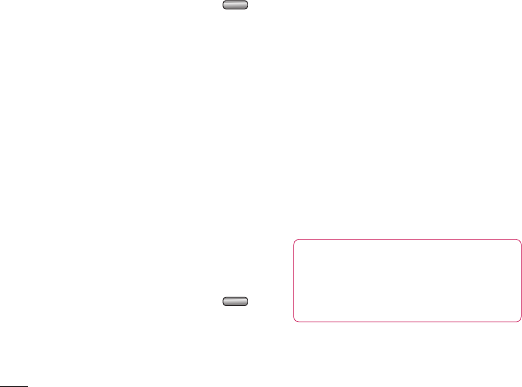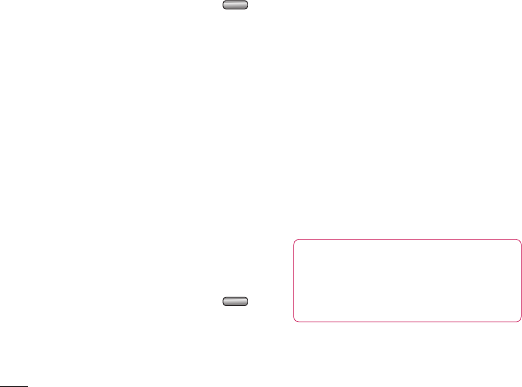
70
The web
LG KF750 | User Guide
With browser at the tip of your fingers, you
can get the up to date news and weather
forecast as well as information on sports or
traffic whenever you need it. In addition,
browser allows you to download the latest
music, ringtones, wallpapers and games.
Accessing the web
1 From the standby screen press and
choose Vodafone live!.
2 To access the browser homepage directly,
select Vodafone live!. Alternately select
Enter address and type in your desired
URL, followed by Open.
NOTE: An additional cost is incurred when
connecting to this service and downloading
content. Check your data charges with your
network provider.
Adding and accessing your
bookmarks
For easy and fast access to your favourite
websites, you can add bookmarks and save
web pages.
1 From the standby screen press and
choose Vodafone live!.
2 Select Bookmarks. A list of your
Bookmarks will appear on the screen.
3 To create new folder, Select options and
Select Create new folder. Enter the name
of your bookmark folder.
4 To add a new bookmark, select options
and select Add new. Enter a name for
your bookmark followed by the URL.
5 Select Done. Your Bookmark will be
displayed in the list of bookmarks.
6 To access the bookmark simply scroll to
the required bookmark and select Open.
You will connect to your bookmark.
Saving a page
1 Access your required webpage as
described above.
2 Select Options and select Save this
page.
3 Enter a name for the webpage so you can
easily recognise it.
4 Select Save.
TIP! This menu will also allow
you to edit titles of saved pages,
protect or unprotect the screen memo,
and delete saved pages.
Vodafone live!