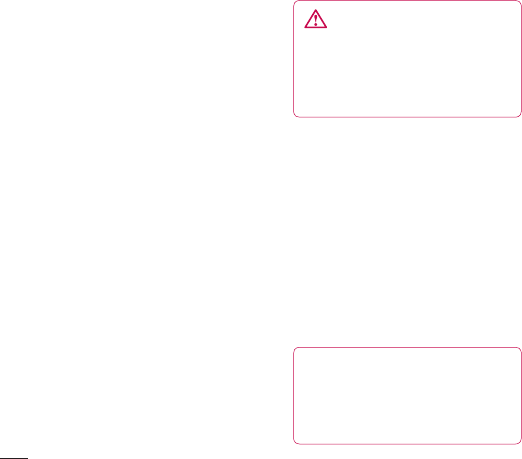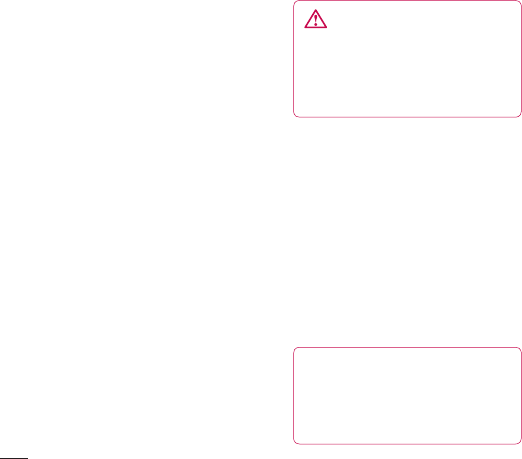
42
Get creative
LG KF750 | User Guide
Video camera
Changing the video image size
The more pixels, the larger the file size,
which in turn means they take up more
memory. If you want to fit more videos onto
your phone you can alter the pixel number
to make the file size smaller.
1 Select Burst shot menu across bottom
of bar.
2 Select Size from the settings menu.
3 Select a pixel value from the six options:
640x384(W) - The highest quality wide
screen option.
400x240(W) - This is also wide screen,
but of a lower resolution.
640x480 - Standard sized VGA. This
option is of the highest resolution but
not wide screen.
320x240 - Smaller image size, therefore
smaller file size. Great for saving on
memory space.
176x144 - Smallest image size and
therefore smaller file size.
4 Select the size option you’d like to
use and touch Save to implement
your changes. The settings menu will
automatically close, ready for you to
shoot your video.
NOTE: When you view your videos,
playback speed is 30 frames per second,
with the exception of 120fps where
playback is at 15 frames per second.
WARNING: The great editing
software on your LG KF750 is
compatible with all video types except
640X384 and 640x480. Don’t record
in this format if you plan to edit your
video.
Choosing an effect tone
1 Select Effect menu across bottom of bar.
2 There are six colour tone options, None,
Black & White, Negative, Sepia Blue or
Emboss.
3 Choose the colour tone you’d like to use
and select Save.
4 When you’ve made your selection the
colour tone menu will automatically
close, ready for you to shoot your video.
TIP! You can change a video
shot in colour to black and white or
sepia after it’s taken, but you cannot
change a video shot in black and white
or sepia back to colour.