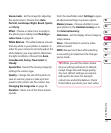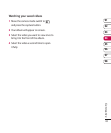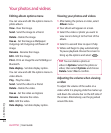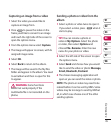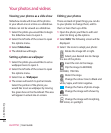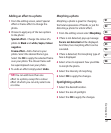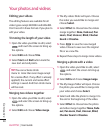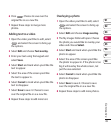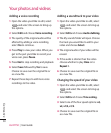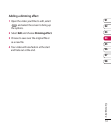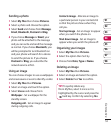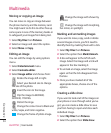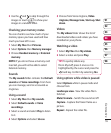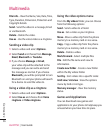49
Get creative
01
02
03
04
05
06
07
08
6 Press . Choose to save over the
original file or as a new file.
7 Repeat these steps to merge more
photos.
Adding text to a video
1 Open the video you’d like to edit, select
and select the screen to bring up
the options.
2 Select Edit and choose Text overlay.
3 Enter your text using the keypad and
select Save.
4 Select Start and mark when you’d like the
text to appear.
5 Select the area of the screen you’d like
the text to appear in.
6 Select Cancel to mark when you’d like the
text to disappear.
7 Select Save to save it. Choose to save
over the original file or as a new file.
8 Repeat these steps to add more text.
Overlaying a photo
1 Open the video you’d like to edit, select
and select the screen to bring up
the options.
2 Select Edit and choose Image overlay.
3 The My images folder will open. Choose
the photo you would like to overlay your
video and choose Select.
4 Select Start and mark when you’d like the
photo to appear.
5 Select the area of the screen you’d like
the photo to appear in. If the photo is too
big it will overlay the whole screen, not
just the area selected.
6 Select Cancel to mark when you’d like the
photo to disappear.
7 Select Save to save it. Choose to save
over the original file or as a new file.
8 Repeat these steps to add more photos.