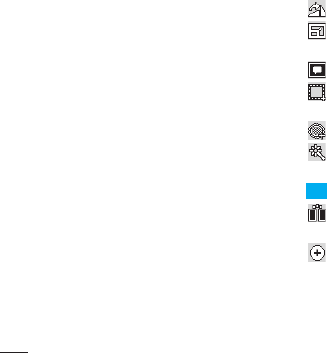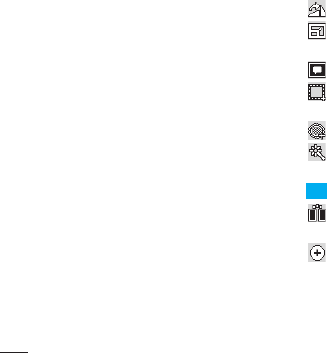
46
Get creative
LG KF750 | User Guide
Your photos and videos
Viewing your photos as a slide show
Slideshow mode will show all the photos
in your album one at a time as a slideshow.
Videos can not be viewed as a slideshow.
1 Select the photo you would like to begin
the slideshow twice to open it.
2 Select the left side of the screen to open
the options menu.
3 Select Slide show.
4 The slideshow will begin.
Setting a photo as wallpaper
1 Select the photo you would like to set as
wallpaper twice to open it.
2 Select the left side of the screen to open
the options menu.
3 Select Use as - Wallpaper.
4 The screen will switch to portrait mode.
Select the portion of the photo you
would like to set as wallpaper by moving
the green box on the thumbnail. This area
will appear in actual size on screen.
Editing your photos
There are loads of great things you can do
to your photos to change them, add to
them or liven them up a little.
1 Open the photo you’d like to edit and
select to bring up the options.
2 Select Edit. The following screen will be
displayed.
3 Select the icons to adapt your photo:
Rotate the image left or right.
Select your desired size to change
the size of the photo.
Insert the icon to the image.
Clip the image to 640X480,
320X240, 176X146.
Distort the imge.
Change the colour tone to Black and
white, Sepia, and Color negative.
Change the frame of photo image.
Change the image with shown by
a mirror.
Change the image with morphing,
fun mirror, or spotlight.