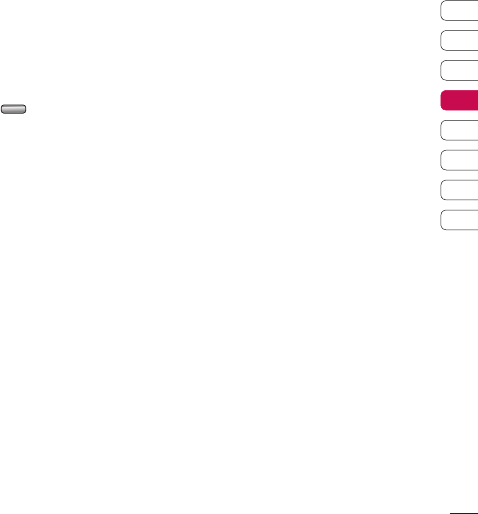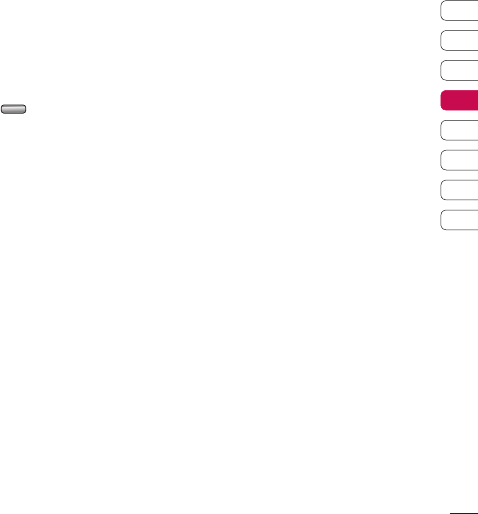
61
Get creative
01
02
03
04
05
06
07
08
Creating a playlist
You can create your own playlists by
choosing a selection of songs from the All
tracks folder.
1 Select My music, then Playlists.
2 Select Add, enter the playlist name and
press
Save.
3 The All tracks folder will show. Select all of
the songs that you would like to include
in your playlist; a tick will show next to
their name.
To play a playlist, select it and choose Play.
NOTE: To add a second playlist, select
Options then Add new playlist.
Editing a playlist
From time to time, you may want to add
new songs or delete songs from a playlist.
When you want to do this, you can edit the
playlist.
1 Select My music, then Playlists.
2 Select the playlist.
3 Select Options and select:
Add new songs – To add more songs to
the playlist. Mark the ones you want and
select Done.
NOTE: When sending a playlist by MTP, you
cannot edit a playlist.
Move up/down – Move the song up or
down the list to change the playing order.
Send – Send a song as a message or via
Bluetooth.
Remove from list – Remove a song from
the playlist. Select Yes to confirm.
Mark/Unmark – Select multiple files.
Use as – You can set the song as a effect
sound.
Deleting a playlist
1 Select My music, then Playlists.
2 Select Options then Delete or Delete all
to delete all of the playlists.
Using the radio
Your LG KF750 has an FM radio feature so
you can tune into your favourite stations to
listen to on the move.
NOTE: You will need to insert your
headphones in order to listen to the radio.
Insert them into the headphone socket
(this is the same socket that you plug your
charger into).