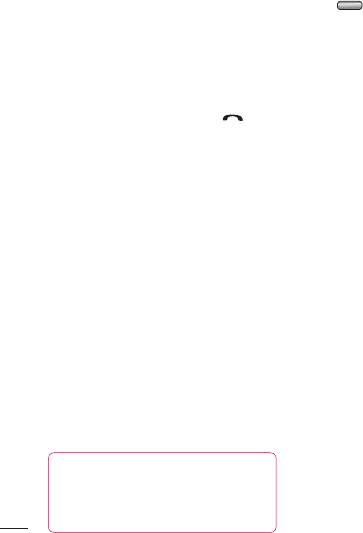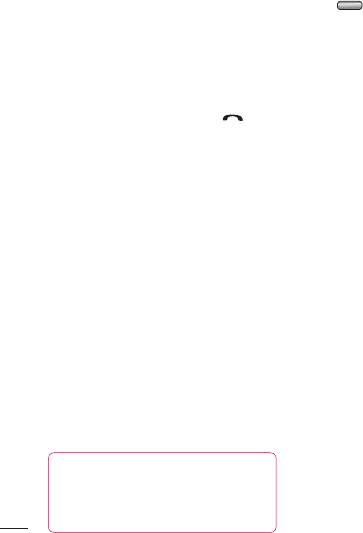
26
The basics
LG KF750 | User Guide
Contacts
Using service dial numbers
You can view the list of Service Dialling
Numbers (SDN) assigned by your service
provider (if supported by the USIM card).
Such numbers include emergency, directory
enquiries and voice mail numbers. After
selecting a service number, press
to
dial the service.
Viewing your own number
Allows you to display your phone number in
the USIM card. You can save own numbers
being used in the USIM card.
Creating the business card
You can create your own business card by
pressing the left soft key Add. After entering
the name, number, Email and image, you
can use it as a business card when sending
the message.
Changing your contact settings
You can adapt your contact settings so
that your address book works in the way
you prefer.
TIP! To scroll through a list of
options, touch the last item visible and
slide your nger up the screen. The list
will move up so more items are visible.
1 Press and select Contacts.
2 Select Contact settings. From here you
can adjust the following settings:
Contact list settings - Choose whether
to view contacts saved to both your
Handset & USIM, Handset only or USIM
only. You can also select to show the first
name or last name of a contact first.
Synchronise contacts - Connect to your
server to synchronise your contacts.
See Synchronising your contacts on
page 68.
Copy - Copy your contacts from your
USIM to your handset or from your
handset to your USIM. Choose to do this
one at a time, or all at once. If you select
one at a time, you’ll need to select each
contact to copy one by one.
Move - This works in the same way as
Copy, but the contact will only be saved
to the location you’ve moved it to, e.g. if
you move a contact from the USIM to the
handset it will be deleted from the USIM
memory.
Send all contacts via Bluetooth - Send
you all contacts information to other
handset by Bluetooth.