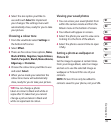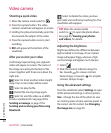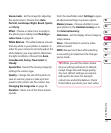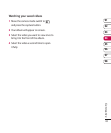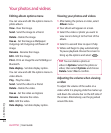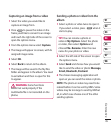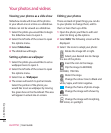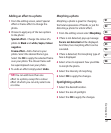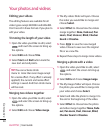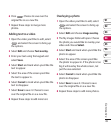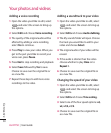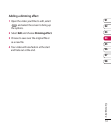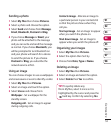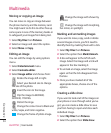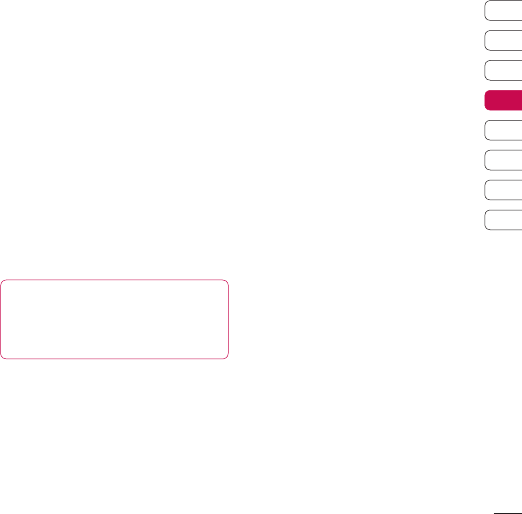
47
Get creative
01
02
03
04
05
06
07
08
Adding an effect to a photo
1 From the editing screen, select Special
effect or Frame effect to change the
photo.
2 Choose to apply any of the two options
to the photo:
Special effect - Change the colour of a
photo to Black and white, Sepia, Colour
negative.
Frame effect - Add a frame to your
photo. Select the desired frame type.
Select the OK to apply the selected frame
over your photo. The chosen frame will
be superimposed over your photo.
3 To undo an effect simply select Undo.
TIP! You can add more than one
e ect to a photo, except for a colour
e ect of which you can only select one
at a time.
Morphing a photo
Morphing a photo is great for changing
the facial expressions of friends, or just for
distorting a photo for artistic effect.
1 From the editing screen select Morphing.
2 If face is not detected, pop up message
Face is not detected will be displayed.
And then, face morphing effect can be
canceled.
3 If face is detected, first morphing type of
face is displayed.
4 Select a face to represent how you’d like
to morph the photo.
5 Select the Intensity of morphing.
6 Select OK to apply the changes.
Spotlighting a photo
1 Select the desired location.
2 Select the size of spotlight.
3 Select the OK to apply the changes.