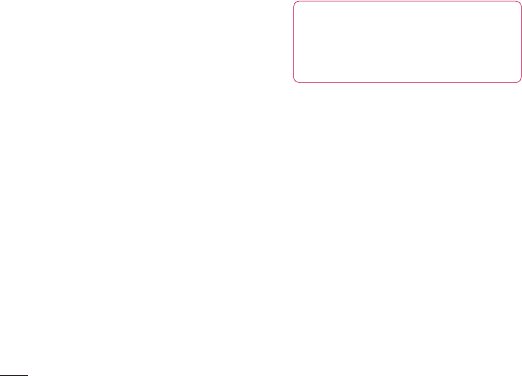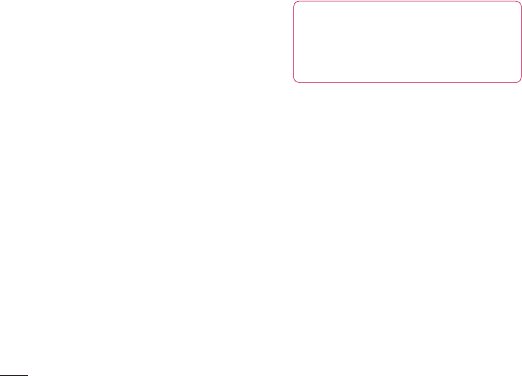
78
Settings
LG KF750 | User Guide
Settings
Supported services - Search for the
profile supporte by KF750. See Using
your phone as a modem on page 72 or
Using a Bluetooth headset on page 77.
My address - Change your Bluetooth
device address.
Pairing with another Bluetooth
device
By pairing your KF750 and another device,
you can set up a passcode protected
connection. This means your pairing is more
secure.
1 Check your Bluetooth is On and Visible.
You can change your visibility in the
Settings menu.
2 Select Paired Devices then New.
3 Your KF750 will search for devices. When
the search is completed Refresh and Add
will appear on screen.
4 Choose the device you want to pair with
and enter the passcode then press Select.
5 Your phone will then connect to the other
device, on which you should enter the
same passcode.
6 You passcode protected Bluetooth
connection is now ready.
Using a Bluetooth headset
1 Check your Bluetooth is On and Visible.
2 Follow the instructions that came with
your headset to place your headset in
pairing mode and pair your devices.
3 Select Ye s to Connect now. Your KF750
will automatically switch to Headset
profile.
TIP! See page 22 for details
on BT answer mode so that you can
control how you answer calls when
your Bluetooth headset is connected.