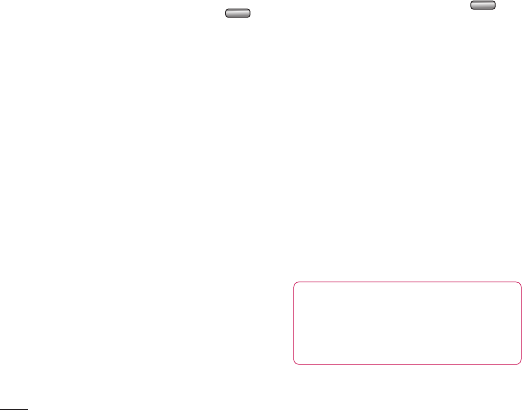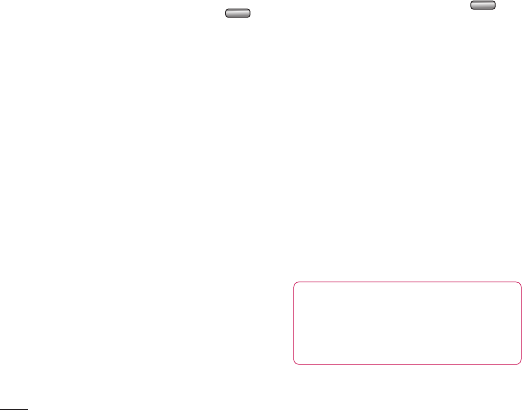
74
The web
LG KF750 | User Guide
Settings
Within this folder you can adapt your
settings to make your KF750 personal to
you.
NOTE: For information on call settings see
page 19.
Changing your screen settings
1 From the standby screen, press .
2 Select Display settings and then choose
from:
Main display - Choose the theme for
your standby screen or outgoing call.
Menu style -
Dialling - Set the display when making
a call.
Font - Adjust the font colour.
Backlight - Choose how long the
backlight remains on for.
NOTE: The longer the backlight is on for, the
more battery power is used and you may
need to charge your phone more often.
Handset theme - Quickly change the
whole look of your screen.
Welcome message- Input the greeting
message when switching on a phone.
3 Choose Select to save your settings.
Personalising your profiles
You can quickly change your profile on the
standby screen. Simply touch the currently
active profile icon in the top right corner.
Using the settings menu you can
personalise each profile setting.
1 From the standby screen, press .
2 Select Profiles and then choose the
profile you want to edit. You cannot edit
the Silent profiles.
3 Select options and choose Edit.
4 You can then change all of the sounds
and alert options available in the list,
including your Ring tone and Volume,
Message alerts, Screen sound settings
and more.
Changing your phone settings
Enjoy the freedom of adapting your KF750
works so that it works in a way which suits
you best.
TIP! To scroll through a list of
option, touch the last item visible and
slide your nger up the screen. The list
will move up so more items are visible.