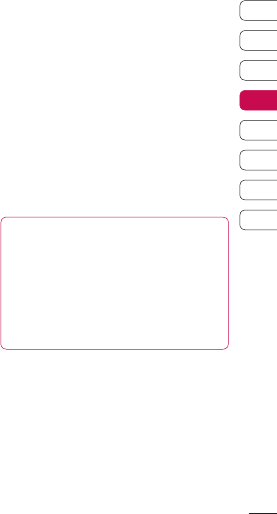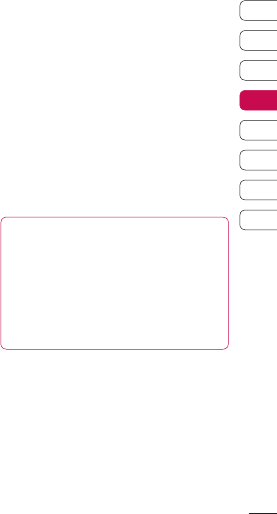
41
Get creative
01
02
03
04
05
06
07
08
Scene mode - Set the image for adjusting
the environment. Choose from Auto,
Portrait, Landscape, Night, Beach, Sports,
and Party.
Effect - Choose a colour tone to apply to
the photo you’re taking. See Choosing a
colour tone on page 39.
White Balance - The white balance ensures
that any white in your photos is realistic. In
order for your camera to correctly adjust the
white balance you may need to determine
the light conditions. Choose from Auto,
Incandescent, Sunny, Fluorescent or
Cloudy.
Special Rec - Record the moving image by
settings the various type.
Quality - Change the size of the photo to
save on memory space or take a picture
preset to the correct size for contact. See
Changing the image size on page 39.
Duration - Select one of the three shutter
sounds.
From the viewfinder select Settings to open
all advanced settings in preview option.
Memory in use - Choose whether to save
your photos to the Handset memory or to
the External memory.
Hide icons - Set the display of icon image in
video camera.
Voice - Choose Mute to record a video
without sound.
NOTE: Always touch Save after selecting
a new setting to implement the changes
you’ve made.
TIP! When you exit the video camera
all your settings will return to default,
except image size and image quality.
Any non-default settings you require
will need to be reset, for example
colour tone and white balance. Check
them before you shoot your next video.