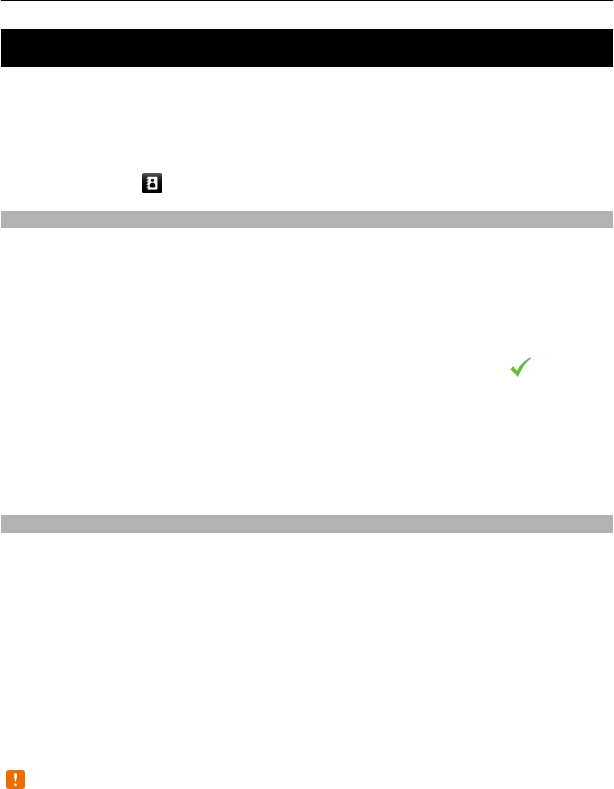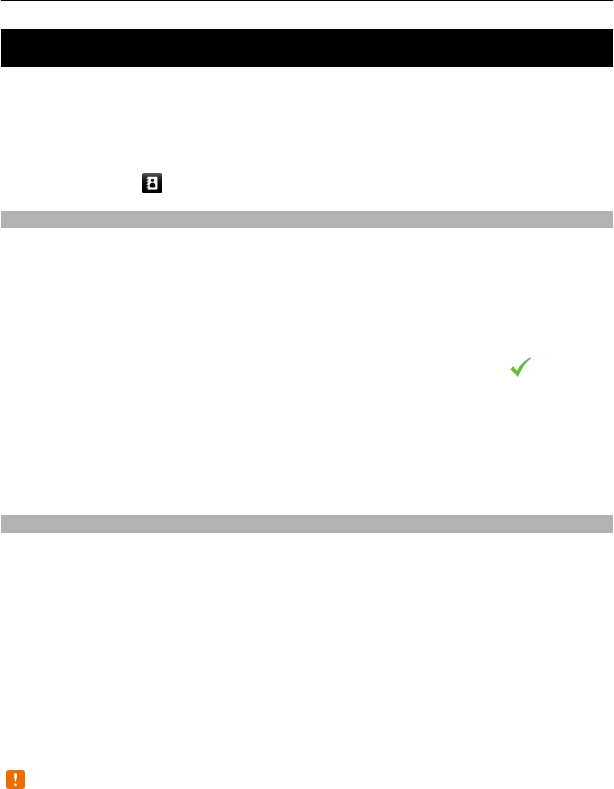
Contacts
You can save and update contact information, such as phone numbers, home
addresses, or e-mail addresses of your contacts. You can add a personal ringing tone
or a thumbnail image to a contact. You can also create contact groups, which allow
you to send text messages or e-mail to many recipients at the same time.
To open the contacts list, in the home screen, depending on the home screen theme,
select Contacts or
.
Save phone numbers and mail addresses
You can save your friends' phone numbers, mail addresses, and other information to
your contacts list.
Select Menu > Contacts.
Add a contact to the contacts list
1 Select Options > New contact.
2 Select a field, and enter the details. To close the text input, select
.
Edit contact information
Select a contact and Options > Edit.
Add details about a contact
Select a contact and Options > Edit > Options > Add detail.
Manage names and numbers
To copy or delete a contact, or to send a contact as a business card to another phone,
select and hold the contact, and from the pop-up menu, select Mark. Select the
contact and Delete, Copy, or Send as business card.
To edit a contact, select the contact and Options > Edit.
To listen to the voice tag assigned to a contact, select the contact and Options >
Voice tag details > Options > Play voice tag.
When adding contacts or editing voice commands, do not use very short or similar
names for different contacts or commands.
Note: Using voice tags may be difficult in a noisy environment or during an
emergency, so you should not rely solely upon voice dialling in all circumstances.
Contacts 33