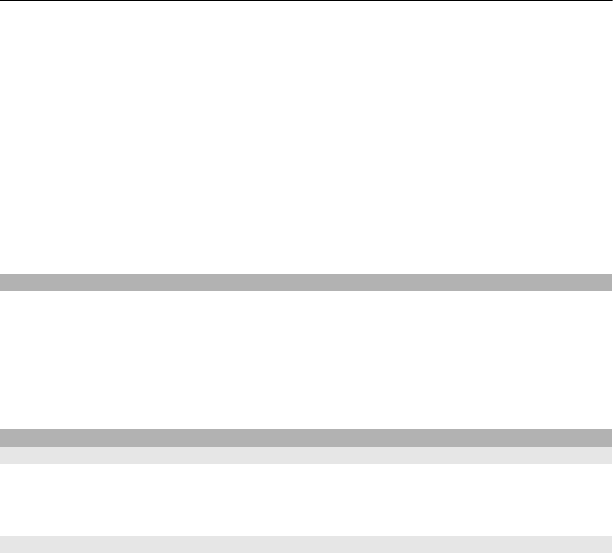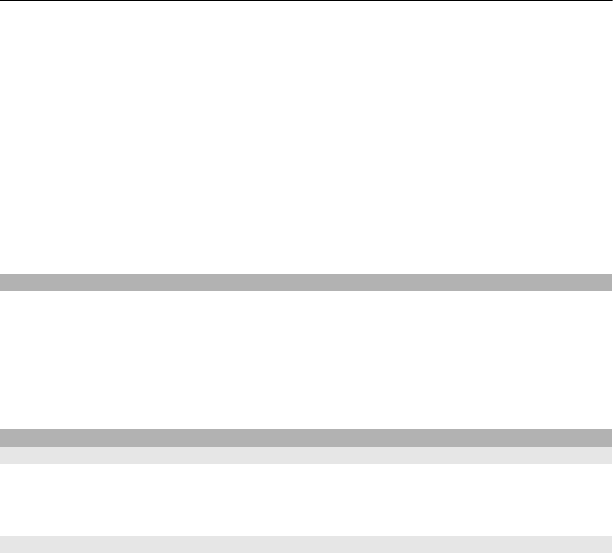
Select the USB mode every time a compatible data cable is connected
Select Ask on connection > Yes.
If the Ask on connection option is not active, or you want to change the USB mode
during an active connection, select USB connection mode and from the following:
Nokia Ovi Suite — Use Nokia PC applications, such as Nokia Ovi Suite or Nokia
Software Updater.
Mass storage — Transfer data between your device and a compatible PC.
Image transfer — Print images using a compatible printer.
Media transfer — Synchronise music with Nokia Music Player or Windows Media
Player.
PC connections
You can use your mobile phone with a variety of compatible PC connectivity and data
communications applications. With Nokia Suite you can, for example, transfer files
and images between your phone and a compatible computer.
To use Nokia Suite with USB connection mode, select Nokia Ovi Suite.
For more information about Nokia Suite, go to www.nokia.com/support.
Administrative settings
Set the online time for the data call connection
Select Menu > Settings and Connectivity > Admin. settings > Data call.
The data call settings affect all access points that use a GSM data call.
Packet data settings
Select Menu > Settings and Connectivity > Admin. settings > Packet data.
The packet data settings affect all access points using a packet data connection.
Open a packet data connection whenever the network is available
Select Packet data connection > When available.
It is quicker, for example, to send an e-mail, if the connection is always open. If there
is no network coverage, the device periodically tries to open a packet data connection.
Open a packet data connection only when needed
Select Packet data connection > When needed.
Every time you, for example, send an e-mail, the connection needs to be opened first.
86 Connectivity