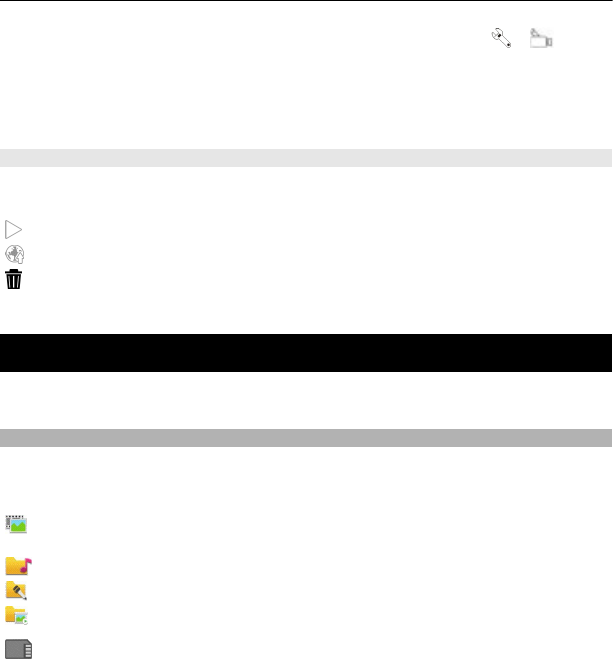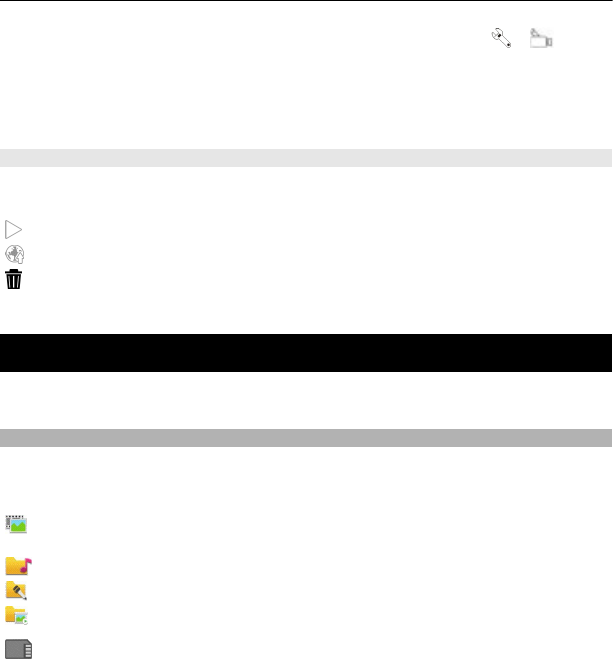
1 To switch from image mode to video mode, if necessary, select > .
2 To pause recording, select Pause. To resume, select Continue. If you pause
recording and do not press any key within one minute, the recording stops.
To zoom in or out, use the zoom keys.
3 To stop recording, select Stop. The video clip is automatically saved in Gallery.
After recording a video clip
After you record a video clip, select from the following (available only if you have
selected Options > Settings > Show last captured video > Yes):
Play — Play the video clip you just recorded.
— Upload the image to a compatible online album.
Delete — Delete the video clip.
To return to the viewfinder to record a new video clip, select Back.
Gallery
To store and organise your images, video clips, sound clips, and streaming links, select
Menu > Gallery.
View and organise files
Select Menu > Gallery.
Select from the following:
Images & videos — View images in the image viewer and video clips in Video
centre.
Songs — Open Music player.
Sound clips — Listen to sound clips.
Other media — View presentations.
indicates files stored on your compatible memory card (if inserted).
Open a file
Select a file from the list. Video clips and files with the .ram file extension open and
play in Video centre, and music and sound clips in Music player.
54 Gallery