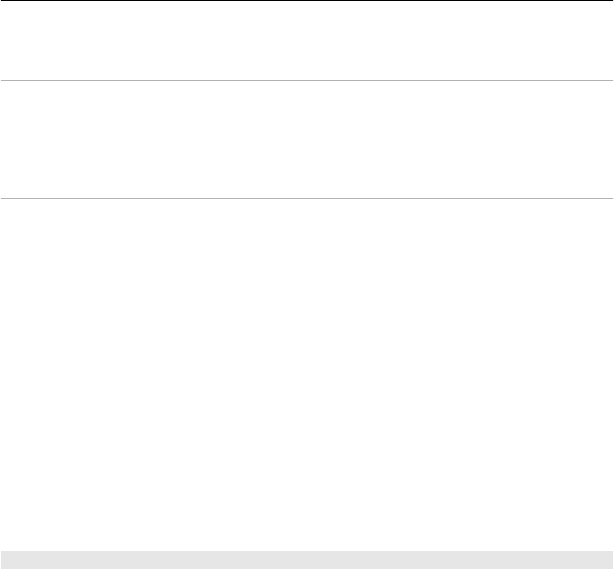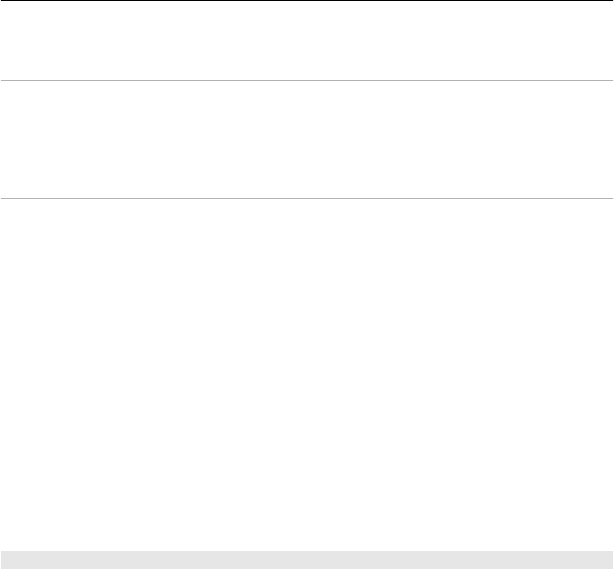
To start using Podcasting, define your connection and download settings.
Connection settings
Select Options > Settings > Connection and from the following:
Default access point — Select the access point to use to connect to the internet.
Search service URL — Define the podcast search service web address, to use to
search for podcasts.
Download settings
Select Options > Settings > Download and from the following:
Save to — Define where to save podcasts.
Update interval — Define how often podcasts are updated.
Next update time — Define the time of the next automatic update.
Automatic updates only occur if a specific default access point is selected and the
Podcasting application is open.
Download limit (%) — Define the percentage of memory that is reserved for podcast
downloads.
If limit exceeds — Define what to do if the download limit is exceeded.
Setting the application to retrieve podcasts automatically may involve the
transmission of large amounts of data through your service provider’s network. For
information on data transmission charges, contact your service provider.
Restore default settings
Select Options > Restore default.
Download podcasts
After you have subscribed to a podcast, you can download, play, and manage the
podcast episodes.
Select Menu > Music > Podcasting.
View a list of subscribed podcasts
Select Podcasts.
View individual episode titles
Select the podcast title.
An episode is a particular media file of a podcast.
Start a download
Select the episode title.
Music folder 49