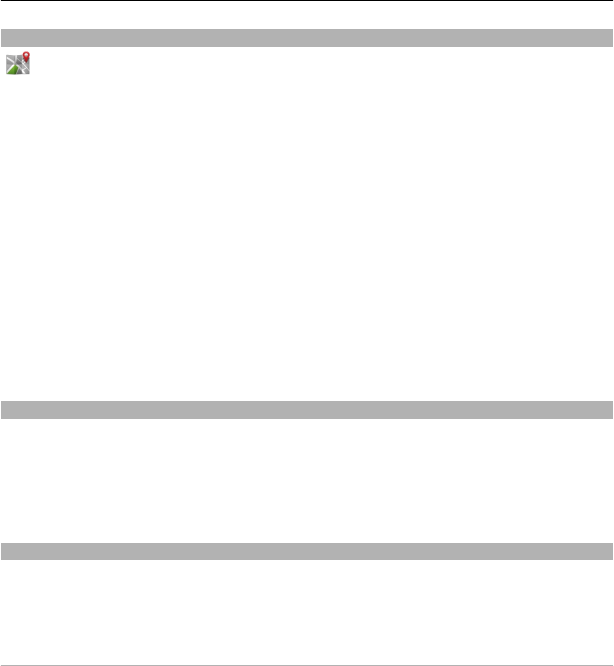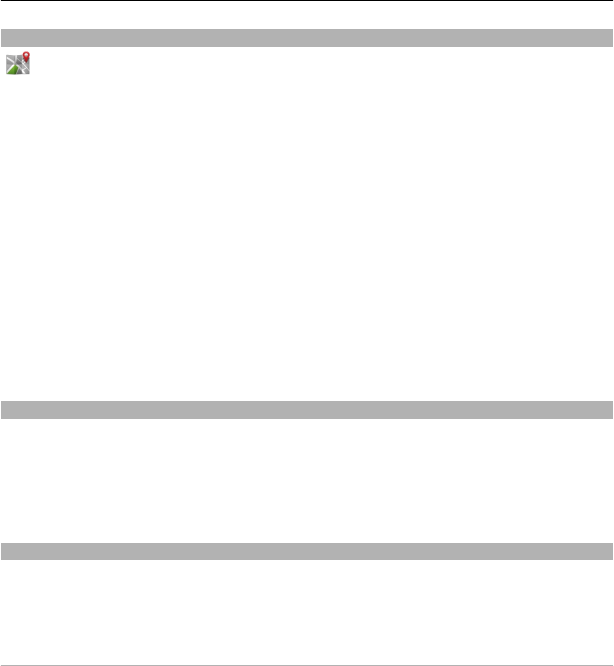
Landmarks
With Landmarks, you can save the position information of locations in your device.
You can sort the saved locations into different categories, such as business, and add
details to them. You can use your saved landmarks in compatible applications.
Select Menu > Applications > Location and Landmarks.
Select Options and from the following:
New landmark — Create a new landmark. To request position information of your
current location, select Current position. To enter the position information manually,
select Enter manually.
Edit — Edit a saved landmark (for example, add a street address).
Add to category — Add a landmark to a category. Select each category to which you
want to add the landmark.
Send — Send one or several landmarks to a compatible device.
Create a new landmark category
On the categories tab, select Options > Edit categories.
GPS data
GPS data is designed to provide route guidance information to a selected destination
and traveling information, such as the approximate distance to the destination and
approximate duration of travel. You can also view position information about your
current location.
Select Menu > Applications > Location and GPS data.
Positioning settings
Positioning settings define the methods, server, and notation settings used in
positioning.
Select Menu > Applications > Location and Positioning.
Define positioning methods
Use only the integrated GPS receiver of your device
Select Integrated GPS.
Use Assisted GPS (A-GPS) to receive assistance data from a positioning server
Select Assisted GPS.
Positioning (GPS) 65